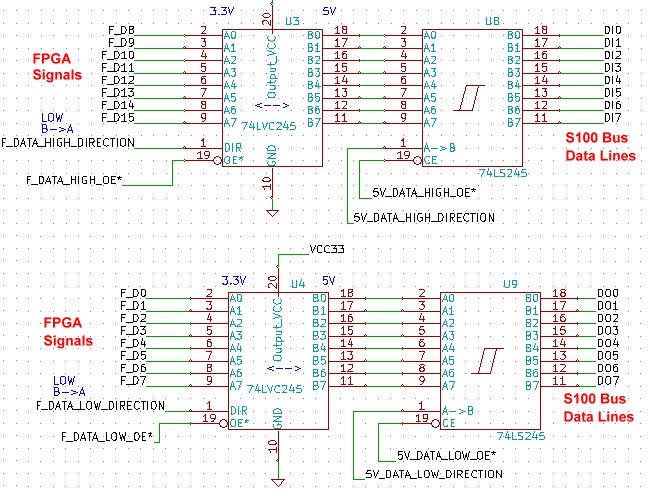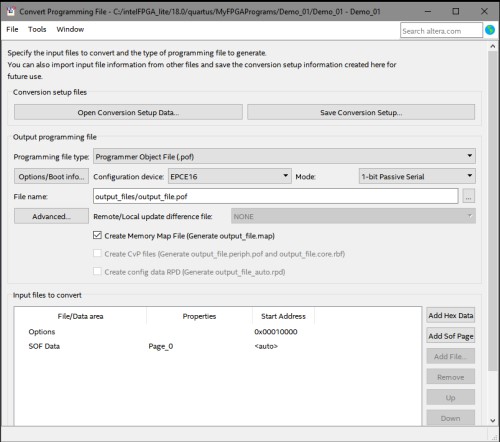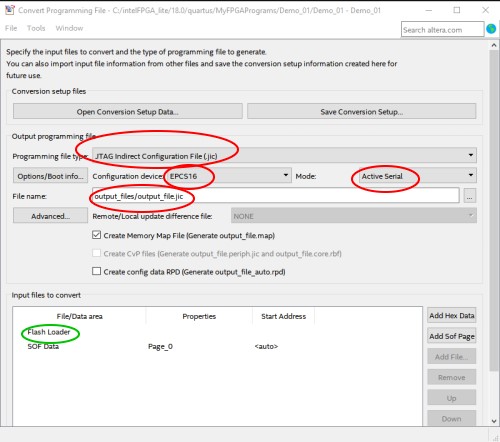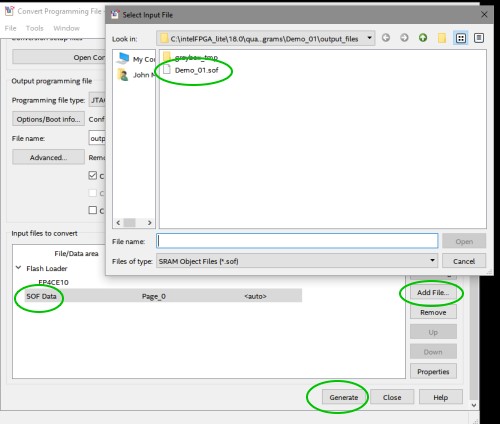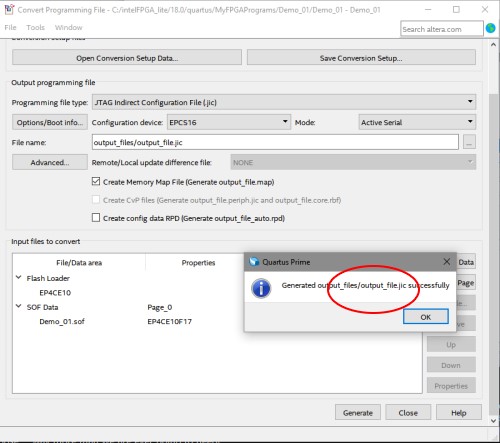| |
Board Circuit Name
(Click to Select)
|
Board Description |
|
UART_PORT
|
A simple UART port interface to the S100
Bus. |
| |
1602 LCD Display |
Interfacing to a dual line 1602 LCD
Display Module |
| |
A VGA PONG GAME |
A simple VGA interface demo. |
| |
RAM_DEMO |
A 4K OnChip Static RAM Circuit |
| |
PS2_KEY |
A simple PS2 keyboard input port example |
| |
PS2_LCD |
Display a PS2 keyboard input on a 1602
LCD Display |
| |
SPI INTERFACE |
An SPI 16 bit Communications Interface to a Digital Potentiometer |
| |
I2C INTERFACE |
An I2C Communications Interface to an EEPROM |
| |
SPI_INTERFACE V2 |
An improved SPI interface with 8, 16, 24,
32, 40 or 48 bits |