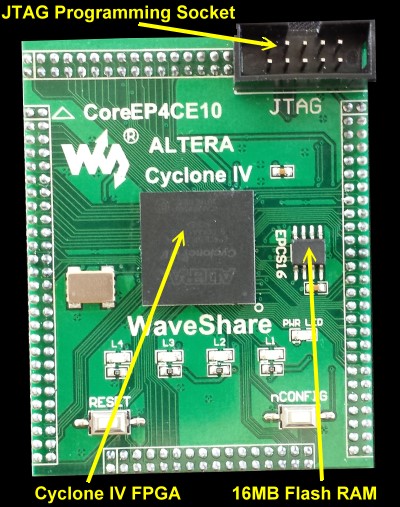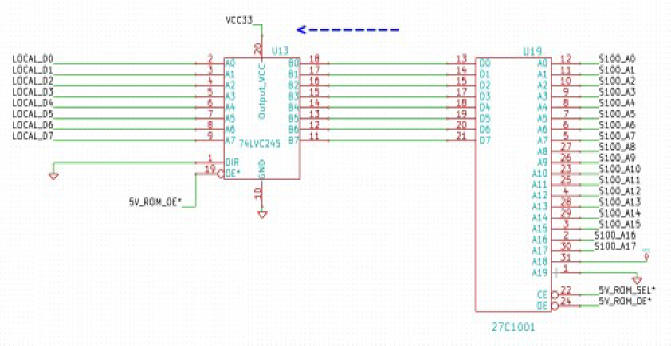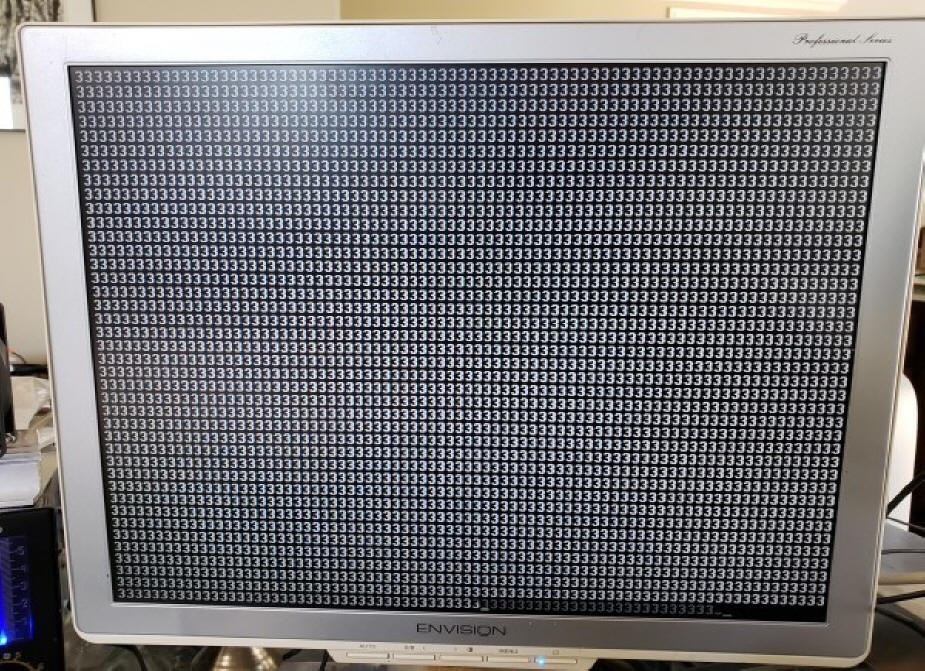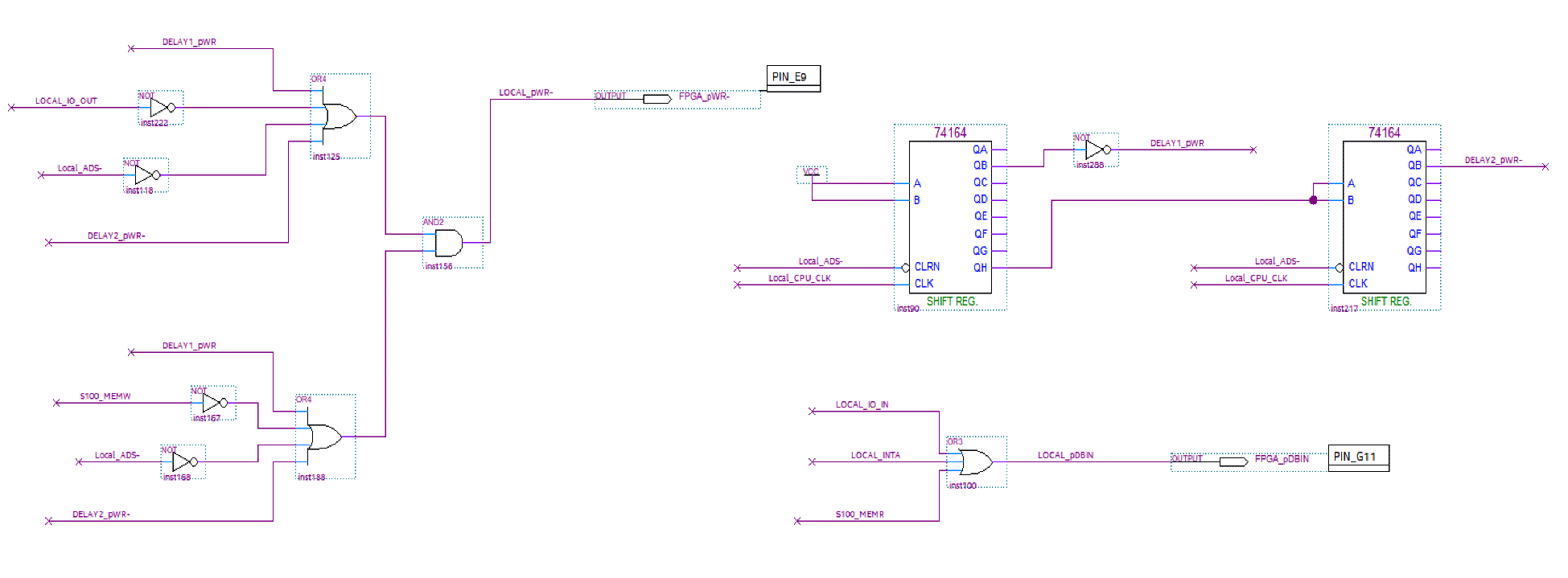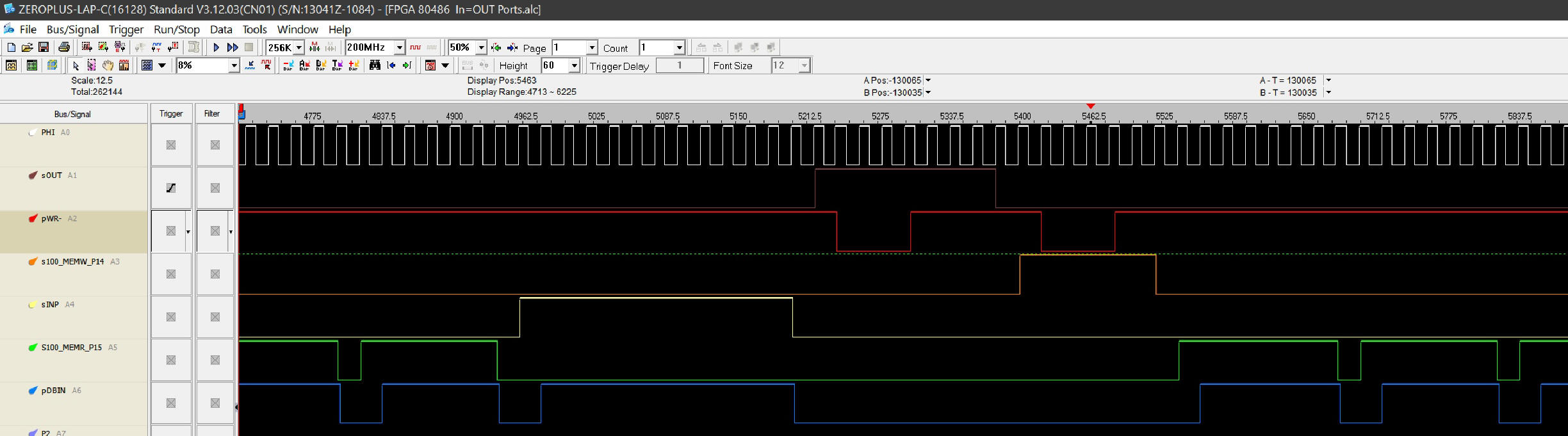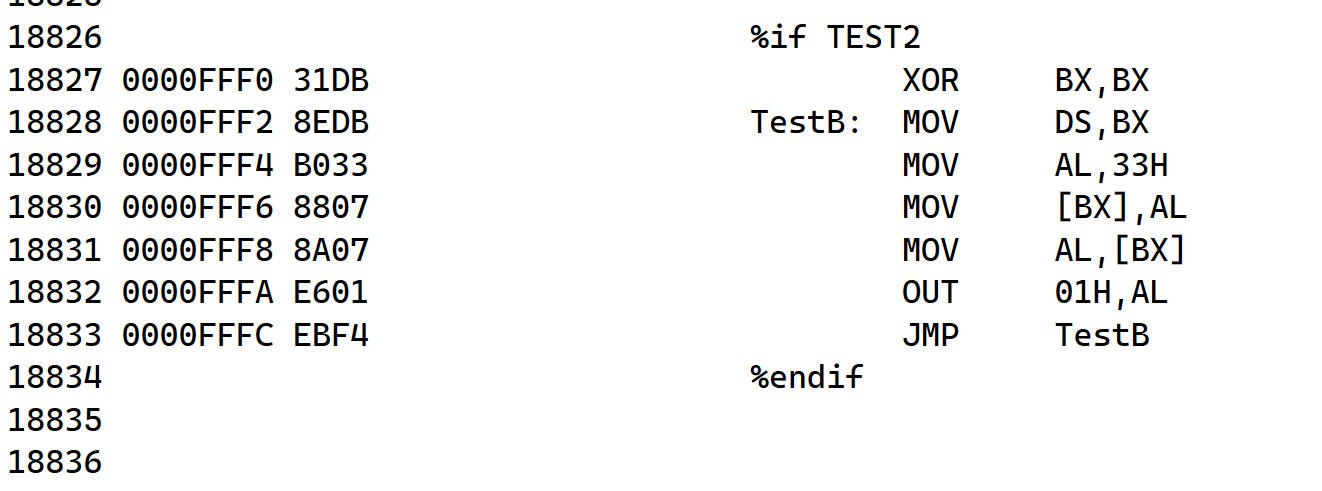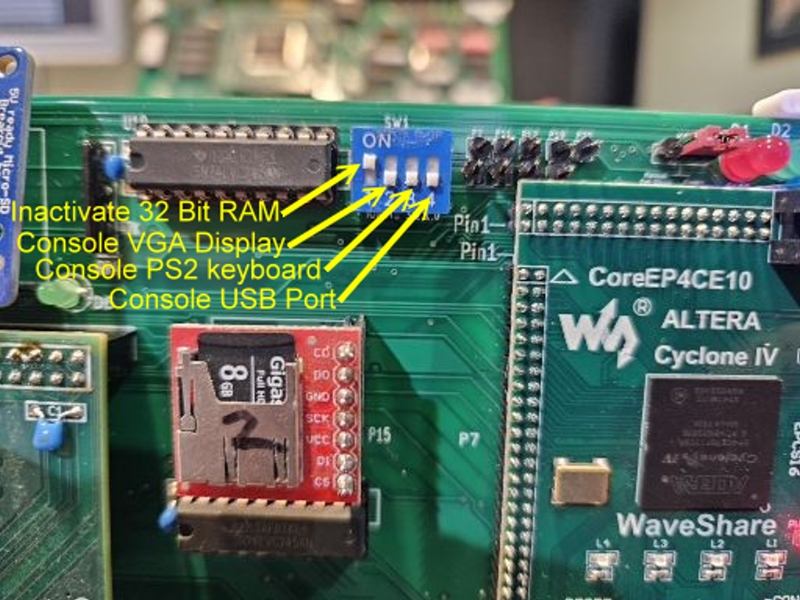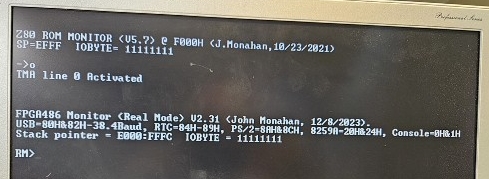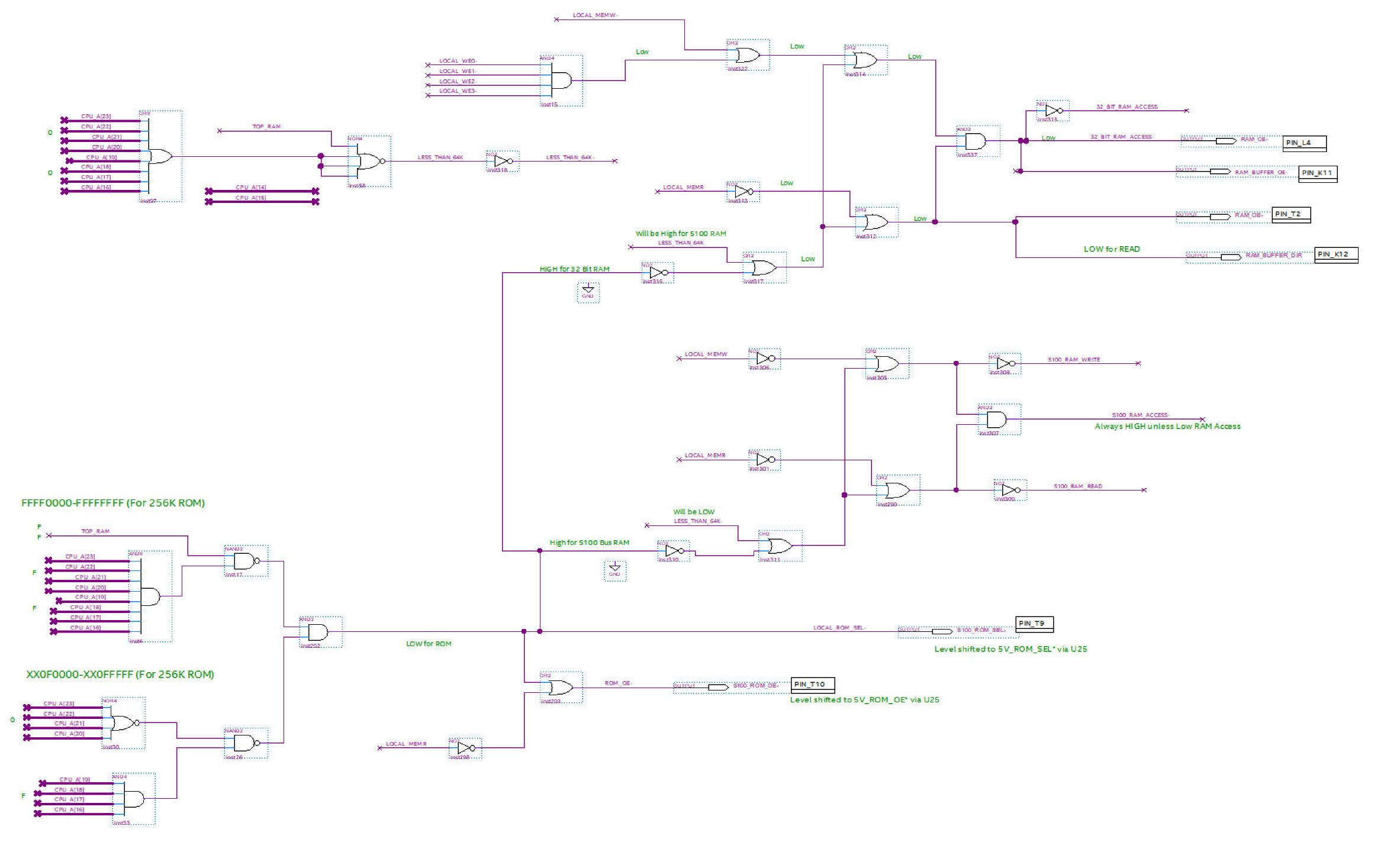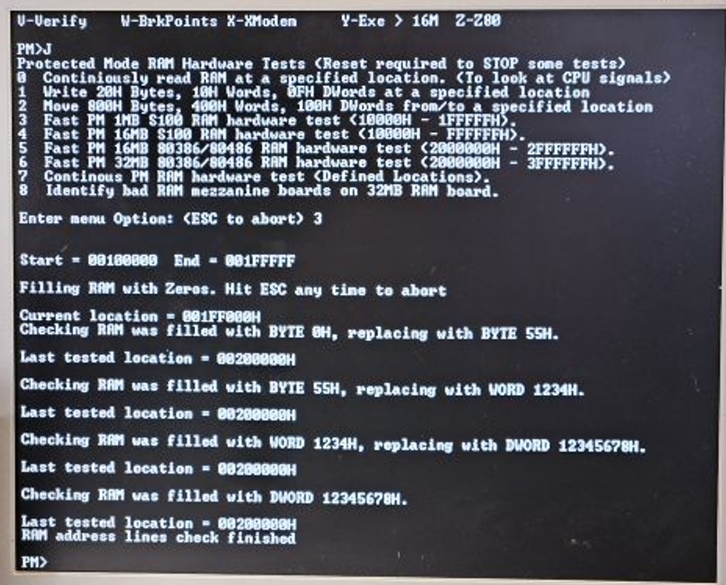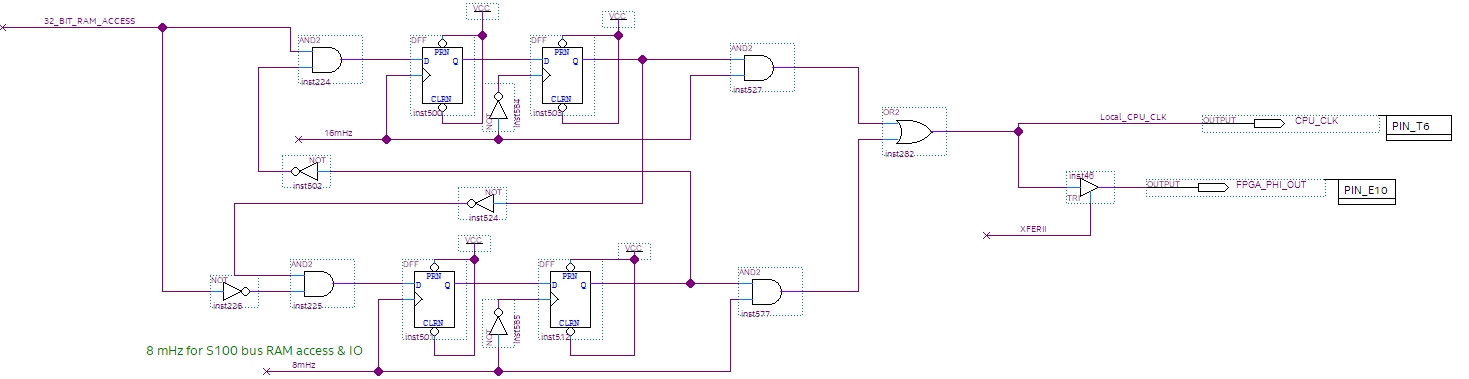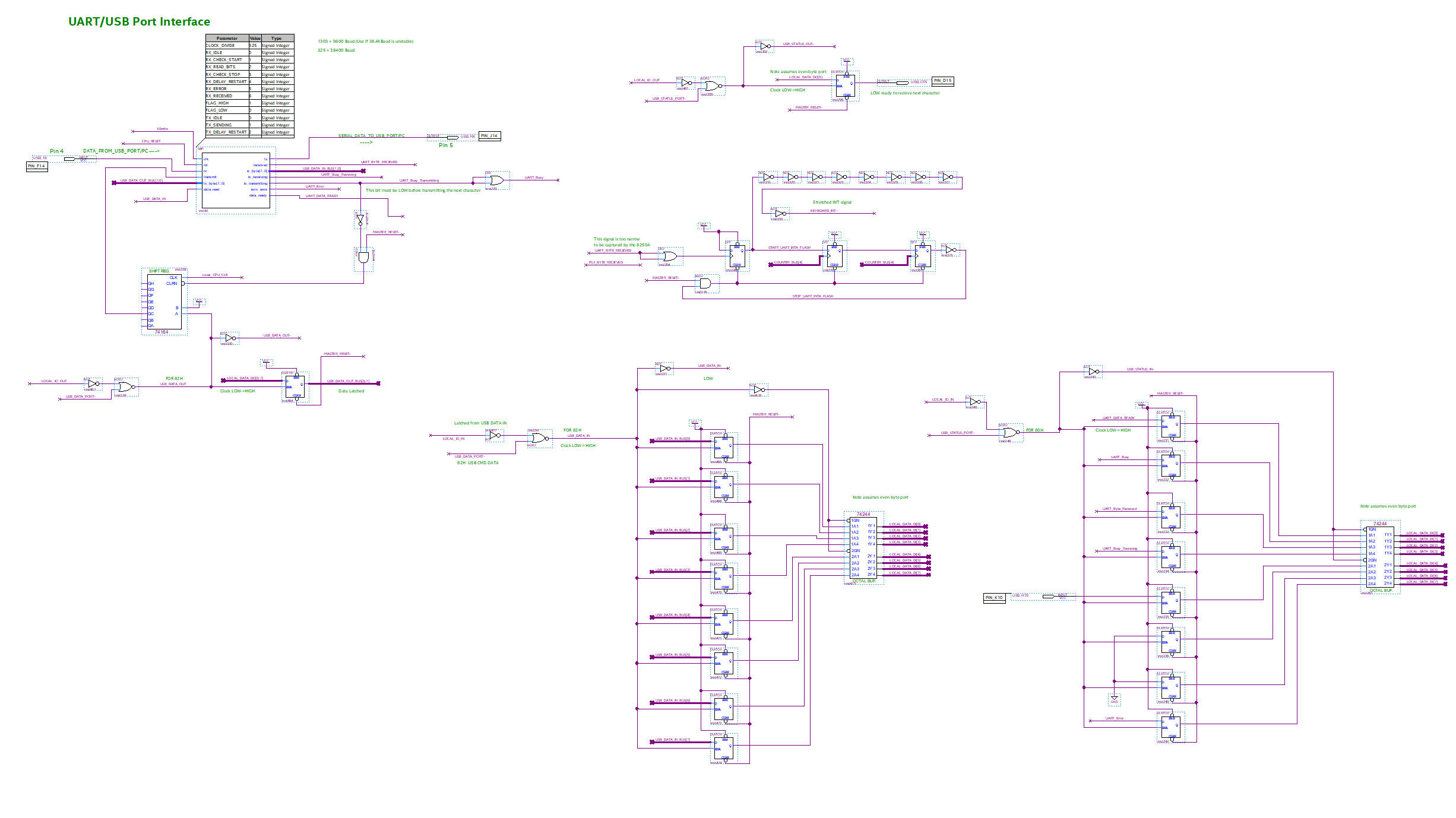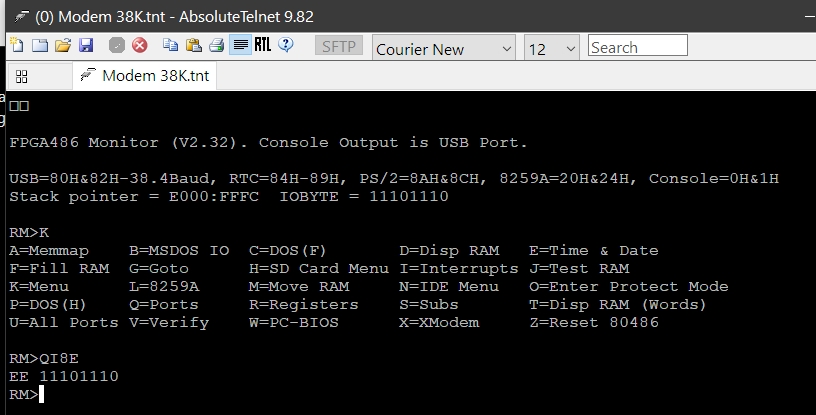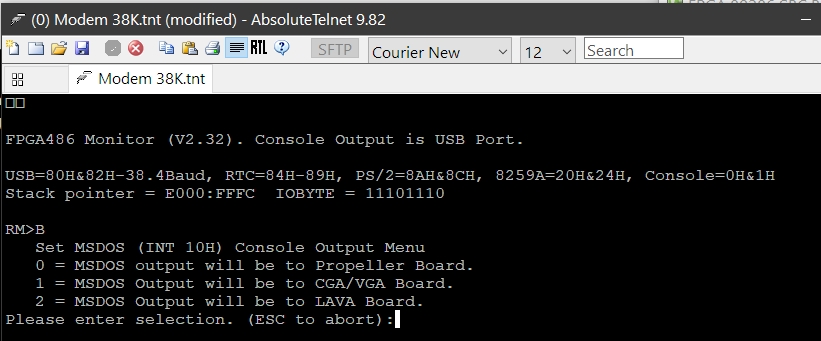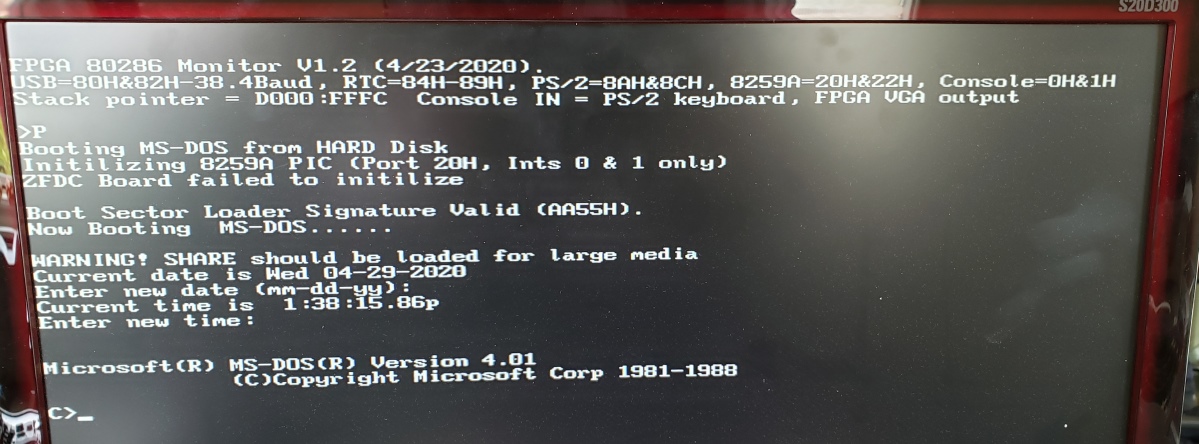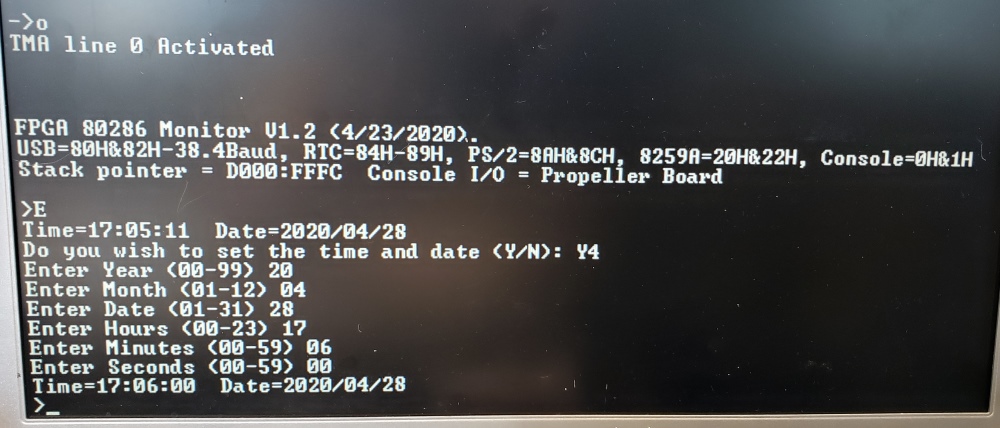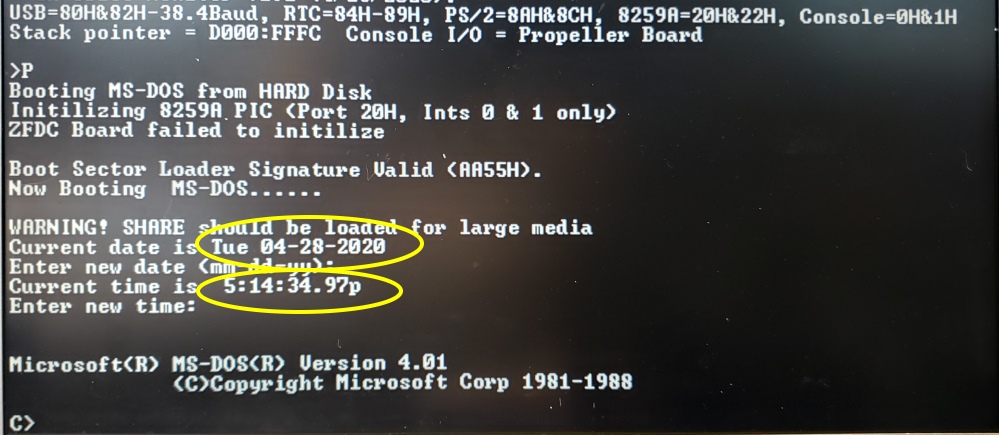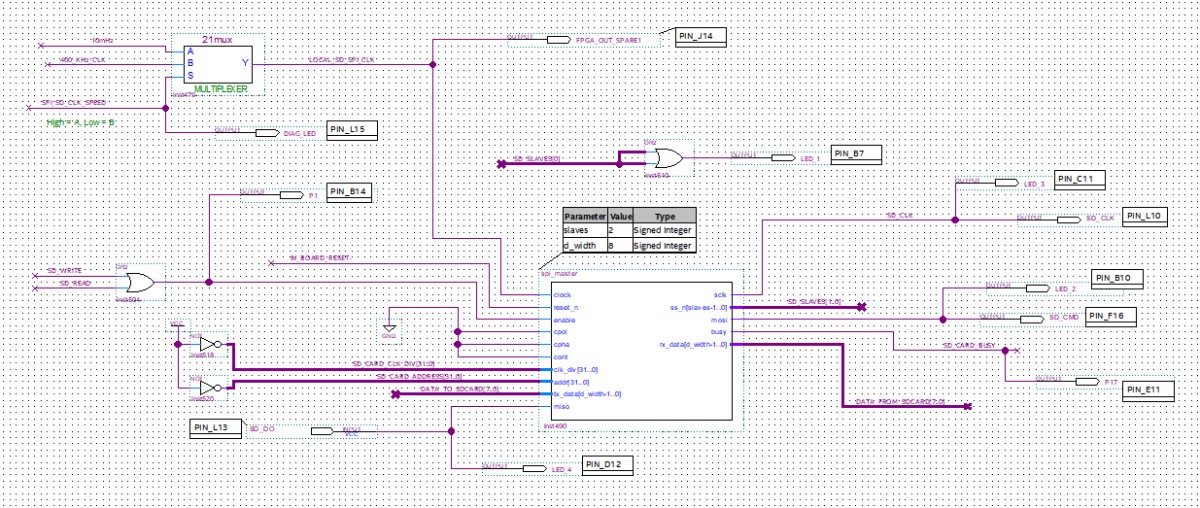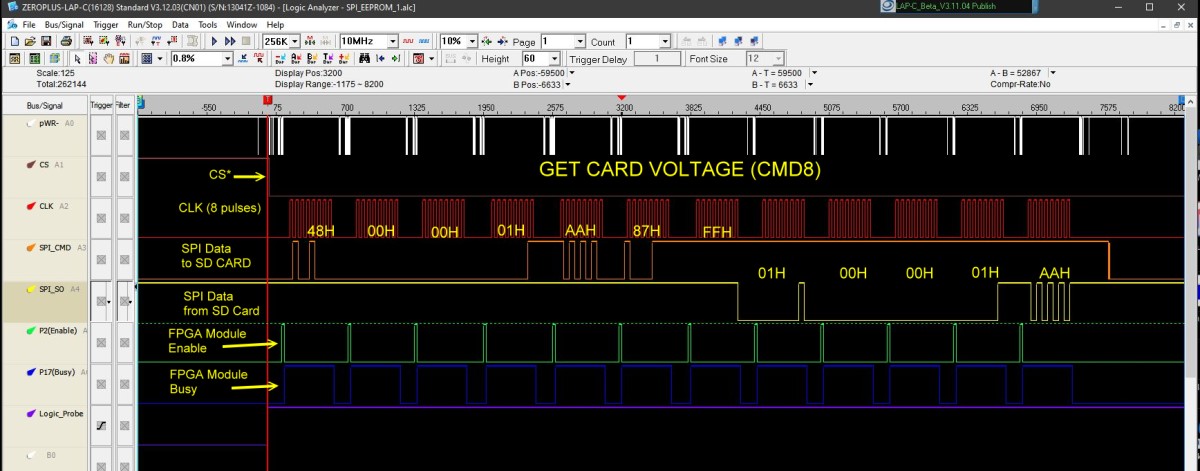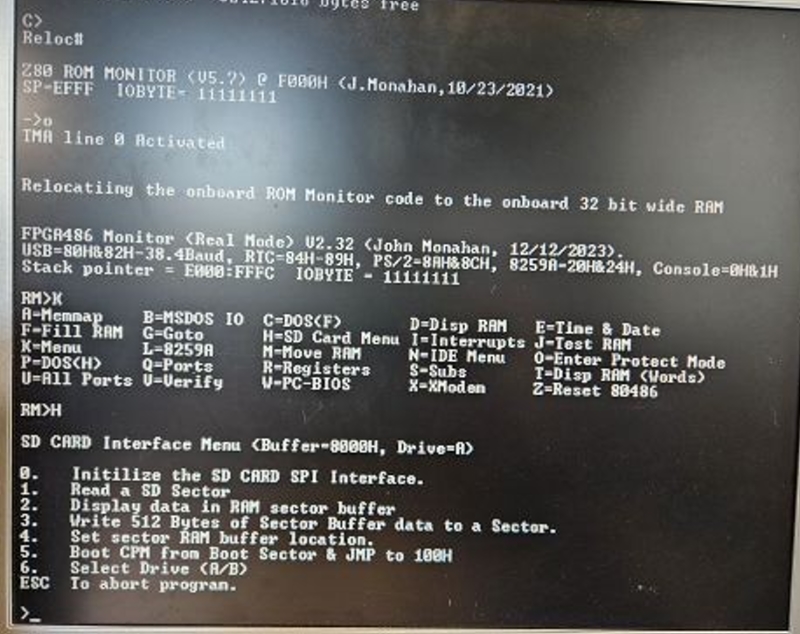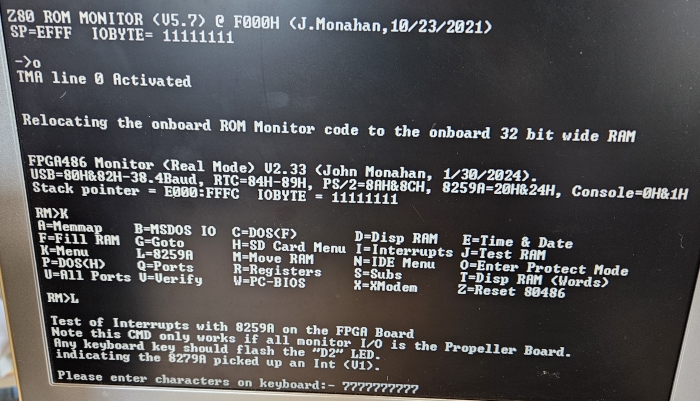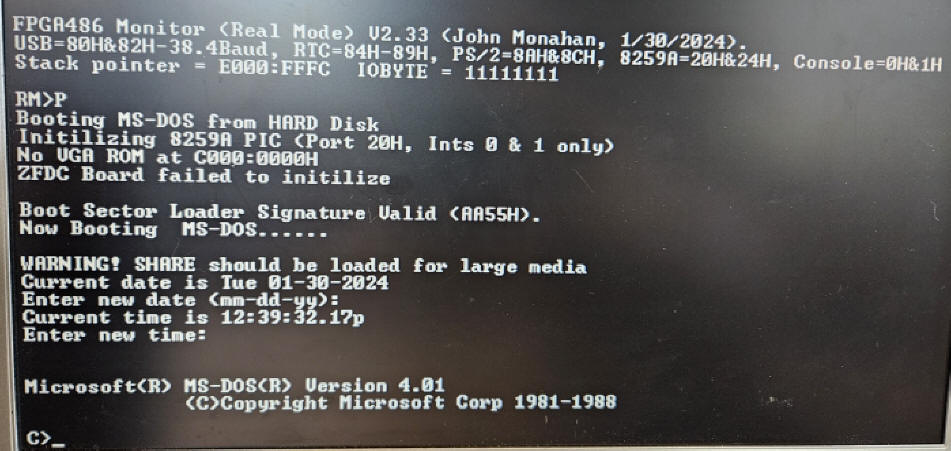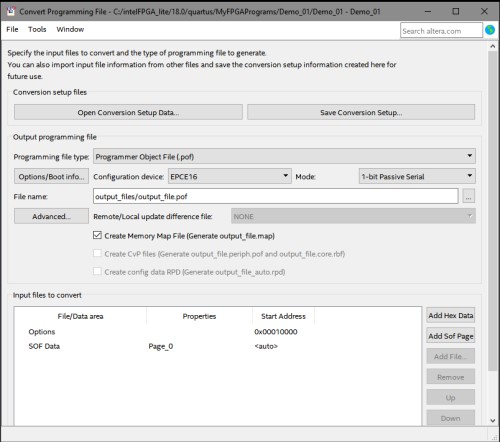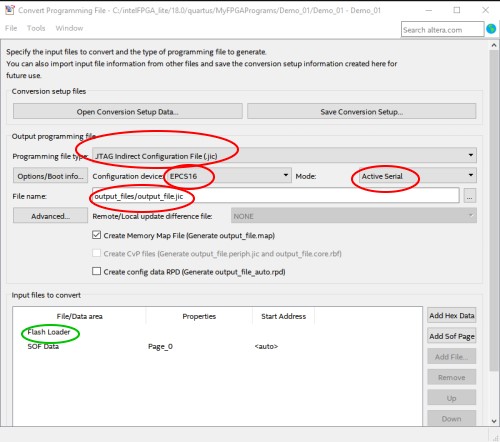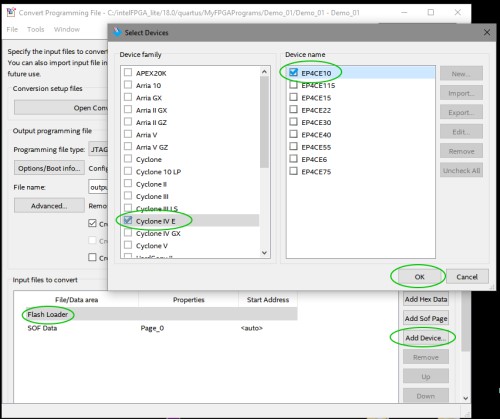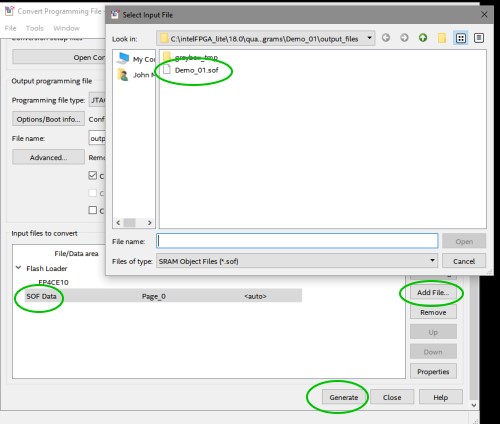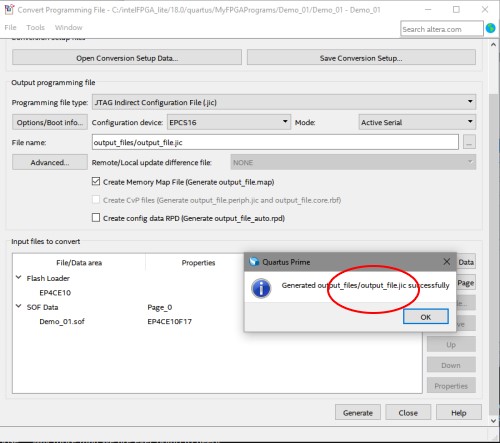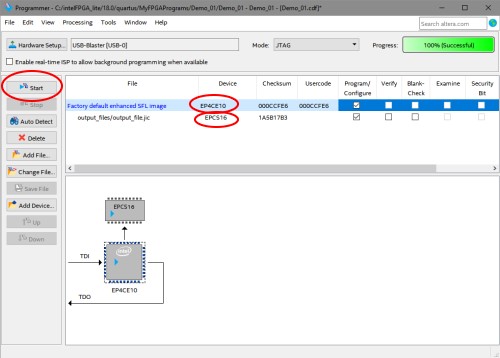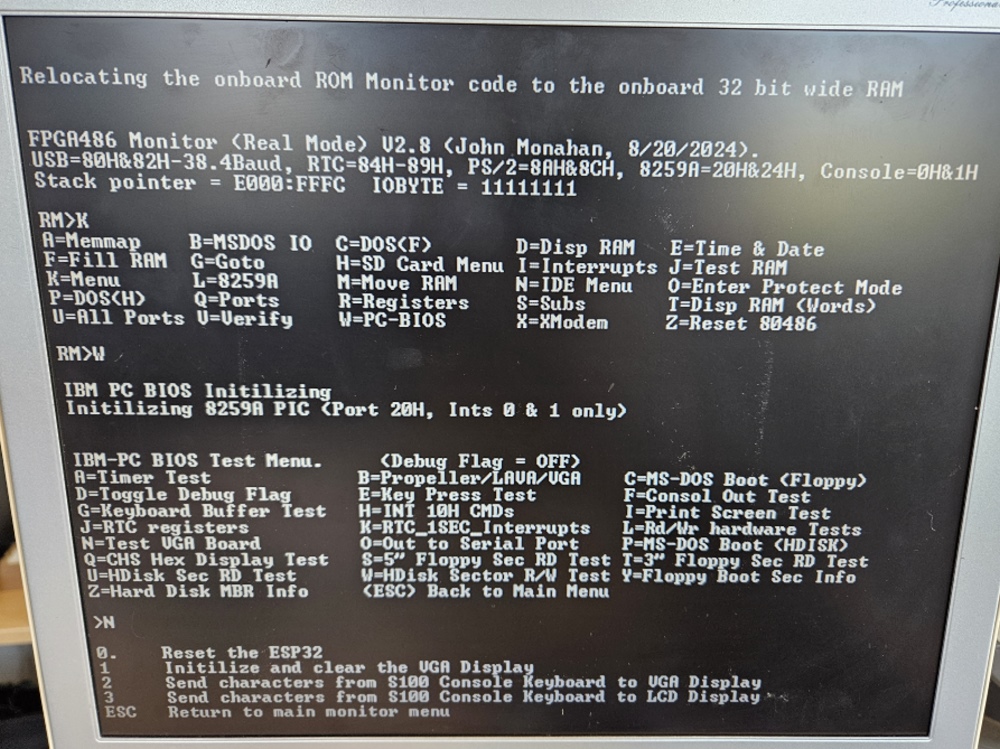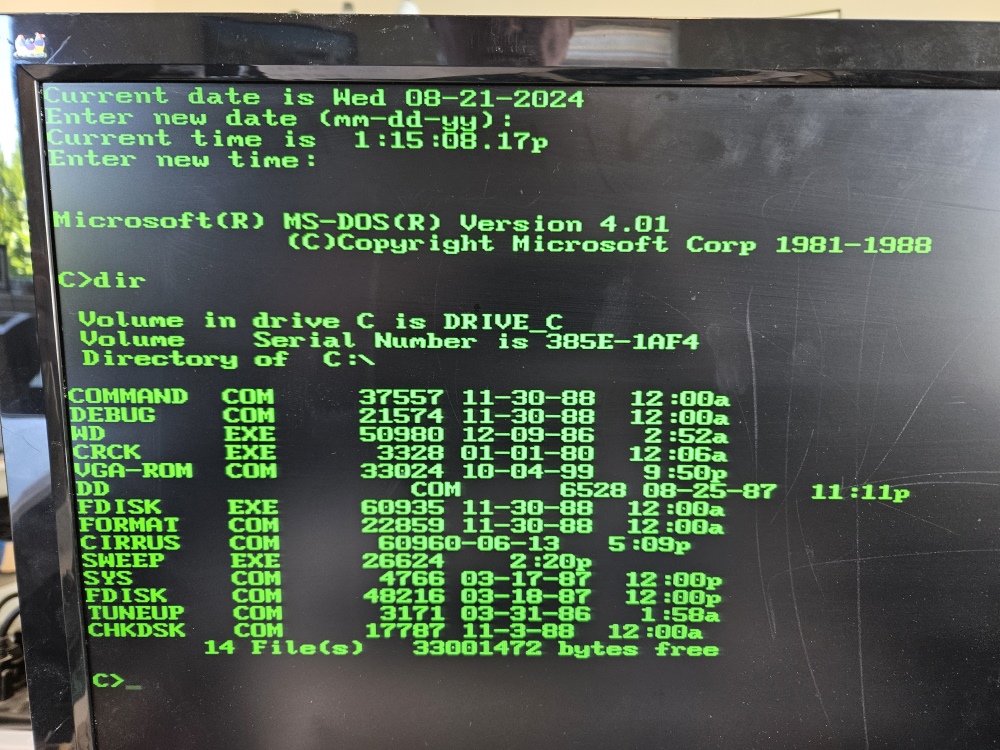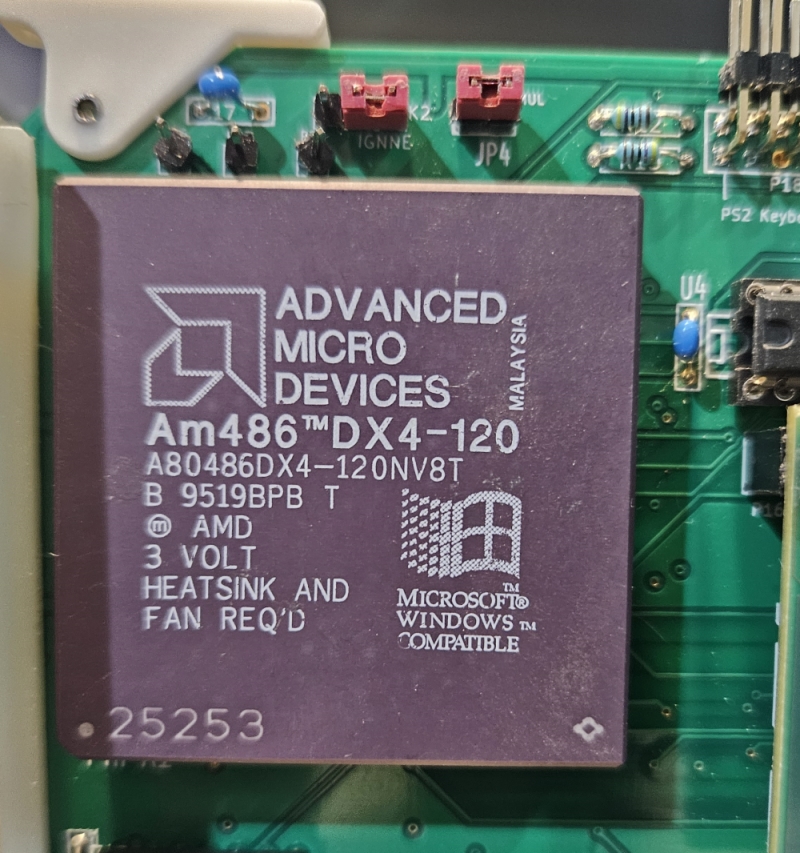The FPGA 80486 board, when completed following the build instructions
below, will function as a slave CPU. Therefore while building and
testing this board you must have the following boards installed in your
system:-
1. Either the "
Z80 Master
CPU board", "
Z80 SBC board",
or "
Z80 FPGA SBC
board". The instructions below assume you are using the "Z80 Master
CPU board". If you have one of the Z80 "SBC" boards the monitor program
on those boards lacks an "O" command to perform a swap to the 80486
slave CPU, and you will need to use the monitor to manually perform an
Input from port
EDH
to initiate the processor swap (QIED).
The System Monitor board
needs to be present for when an input from its port
EDH lowers the
TMA0 S100 bus
line. P30 3-4
must be jumpered. Without the System Monitor board you can "force" this
FPGA_80486 board to slave mode by jumpering
P30 1-2 and
K5 1-2.
Remember TMA0
must be low for this board to take control of the bus.
2. An S100 RAM board with a minimum of 64K, which will already be
installed in your system if you are using the "Z80 Master CPU board". If
you are using one of the Z80 "SBC" boards and their on-board RAM, you
will need to install an additional separate S100 RAM board with at least 64K.
3. Having a "
Propellor
Console Board" installed in your system is not essential, but it
will make the initial build steps of the FPGA 80486 board much easier.
If your system does not have a "Propellor Console Board" you will be
unable to communicate with the FPGA 80486 board until after the USB
serial port interface has been installed, several steps into the build
process. Alternatively see if you have a console IO interface that can
be configured like the
Propellor Console Board (Status Port 0. Data Port 1) and the same status
bits you could use it.
4. During initial building and testing of the 80486 FPGA board, it is
recommended all boards be removed from your system with the exception of
the three boards listed above. If your system has an S100 Bus SMB and/or
Bus Display Board installed - those boards can be left in place.
5. At the step below "The RTC Circuit" your 80486 board will be ready to
boot MSDOS. A "
CF/IDE board"
will need to be installed in your system at this point, allowing you to
boot MSDOS from card "B" on the CF/IDE board. Note that (a) the FPGA
80486 board cannot boot MSDOS from the CF card on either of the Z80 SBC
boards and (b) since software support for the SD cards on this FPGA
80486 board is incomplete.
6. This FPGA 80486 board has most of the key functions of the
MSDOS Support board
built in, so a separate MSDOS support board is not required to run
MSDOS.
7. Currently software to boot MSDOS from either of its on-board SD cards
is not written. You need to use the
IDE/CF card board.
The MSDOS card must be in drive B: (A: is always for CPM3). MSDOS
can be downloaded from
here.
8. It is recomended you place your S100 bus RAM board next to this
board in the bus.
Step By Step Building the
FPGA 80486 SBC Board
The build instructions are fairly simple for this board but because it is a complex board building it should not be rushed. As always, first examine the bare board carefully for scratches or damaged traces, use a magnifying glass if need be. A broken trace is almost impossible to detect by eye on a completed board.
Solder in all the required IC sockets,
resistors, resistor arrays, capacitors, jumpers, and the Pololu 5V and 3.3V voltage regulators. Also do not add
the MicroSD Card Adaptor yet. Please be sure you put the
resistor arrays in with the correct orientation of pin 1. An incorrect
orientation is one of the most difficult things to detect/debug on a board
if not noticed. Check their values
before soldering (they are difficult to remove). Insert all jumper arrays.
The holes for the PS/2 keyboard socket are slightly off -- at least for the
Jameco one. The lowest two pins need to be bent slightly. Clip
off the 3 outer shell ground tags. You can just add solder to the outer
shell and the board shell holes when the PS2 pins are soldered in.
Note there are two sockets for the Pololu 5V regulators. While the older ones
(D24V25F5) are still available
and use P1, it seems Pololu is suggesting users use the newer
D24V22F5's
(5V, 2.5 Amp) units, it has a different pinout, use this one in P67. More
recently they also added the equivalent
D24V22F3
3.3V regulators. Use socket pins P24. If you use the older Pololu
D24V