

| Home | S-100 Boards | History | New Boards | Software | Boards For Sale |
| Forum | Other Web Sites | News | Index |
|
A=Memmap
C=XMODEM(Bin) D=Disp RAM
E=Echo
F=Fill RAM |
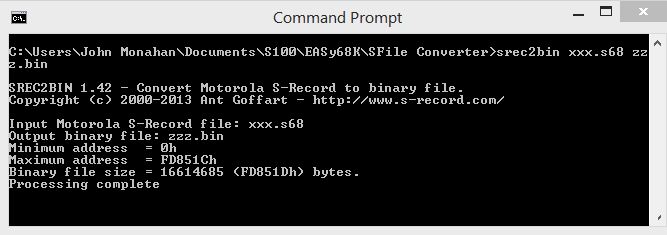 |
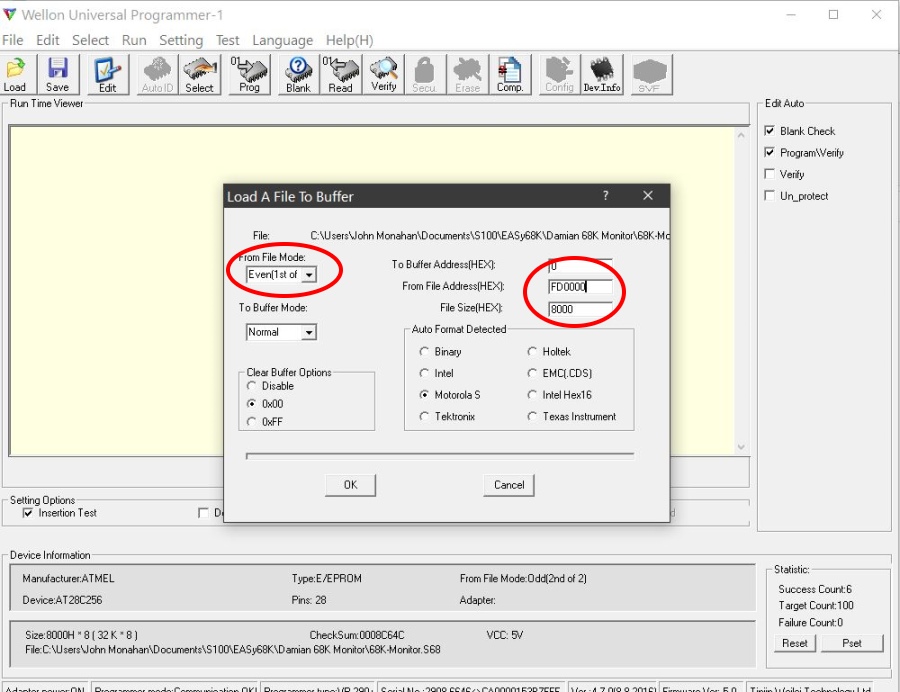 |
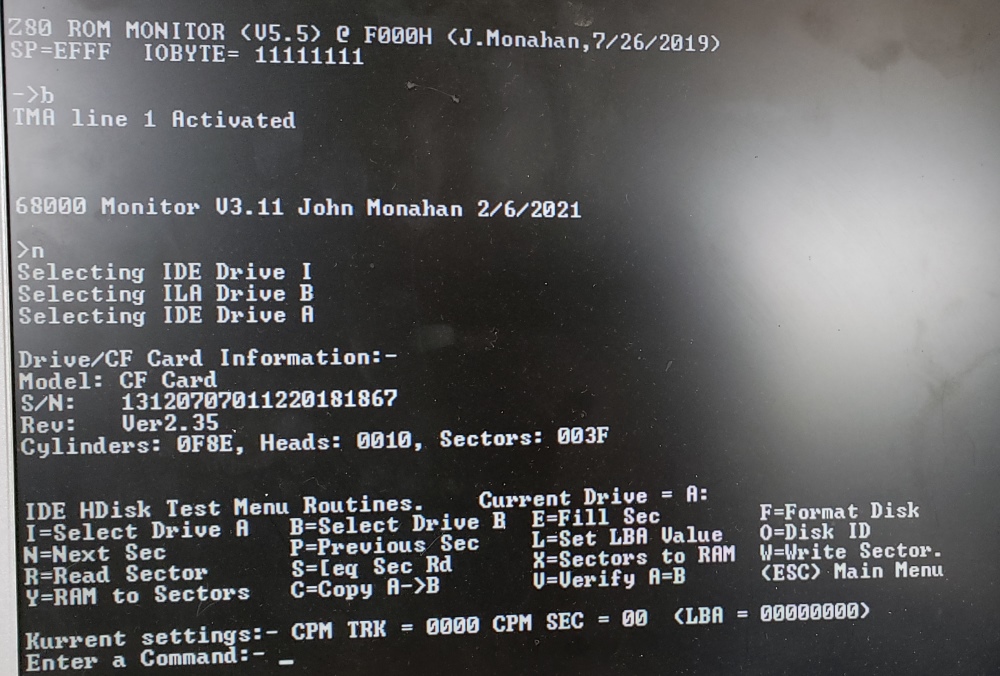 |
 |
 |
This page was last modified on 02/08/2021