

| Home | S-100 Boards | History | New Boards | Software | Boards For Sale |
| Forum | Other Web Sites | News | Index |
 |
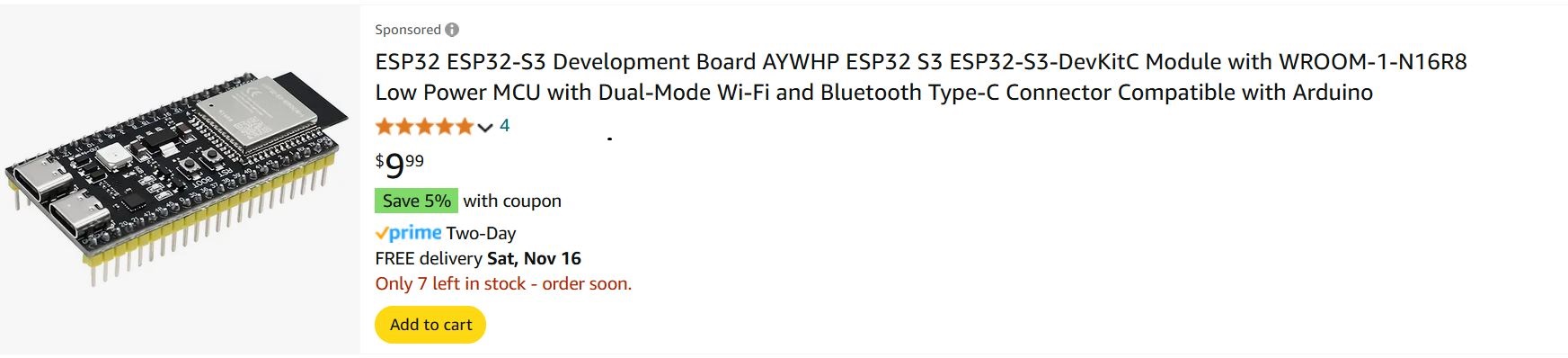 |
|
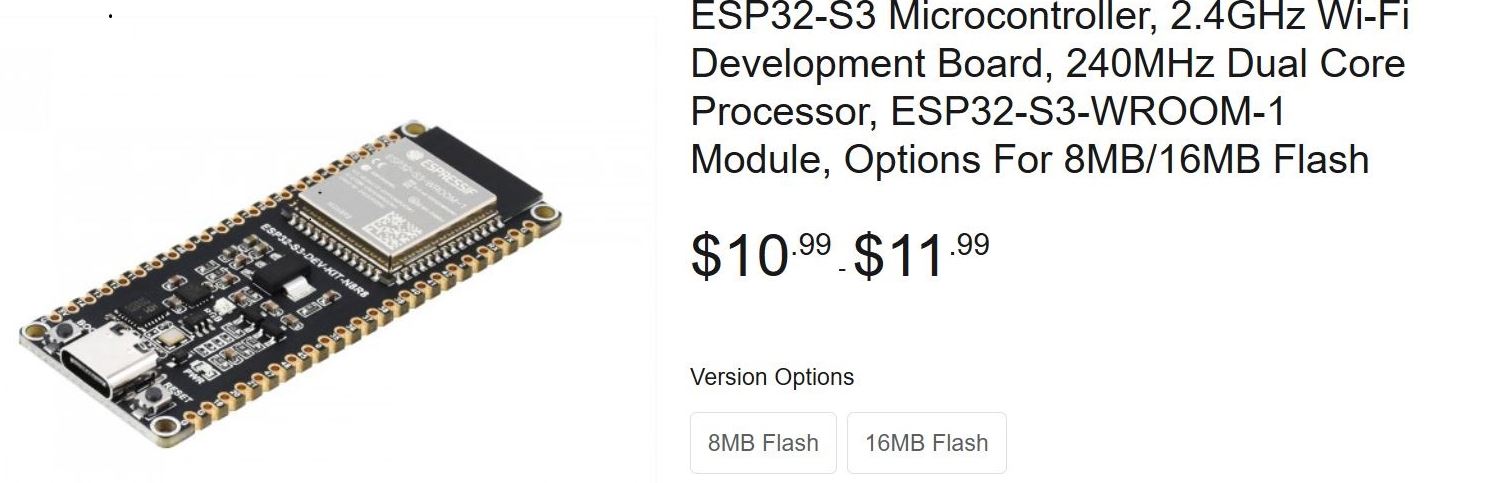 |
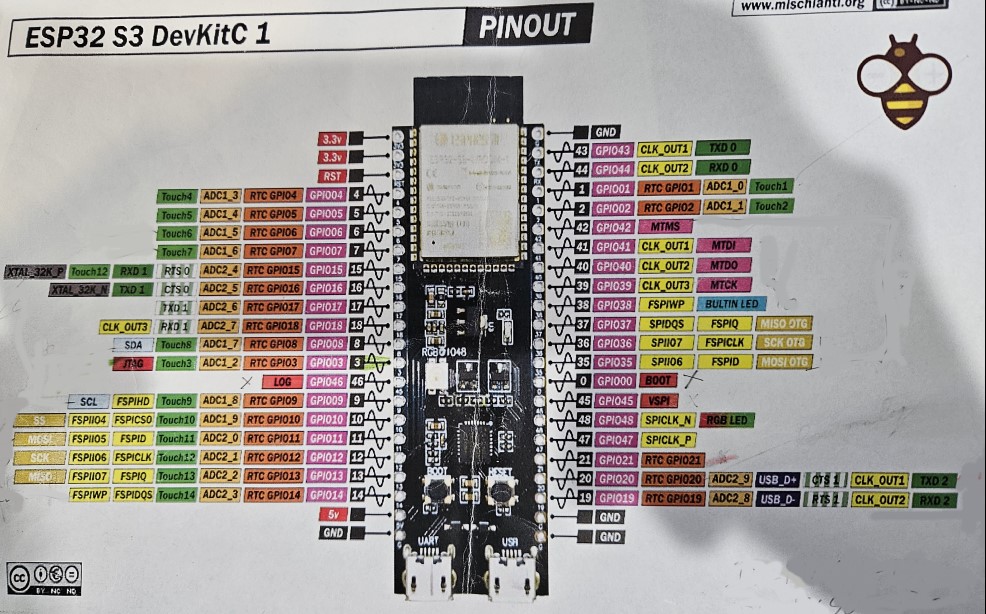 |
|
|
|


 |
|
|
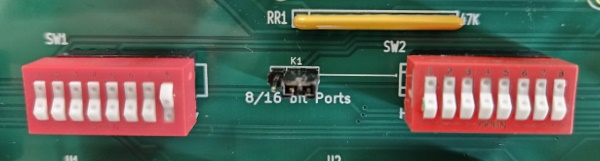 |
|
|
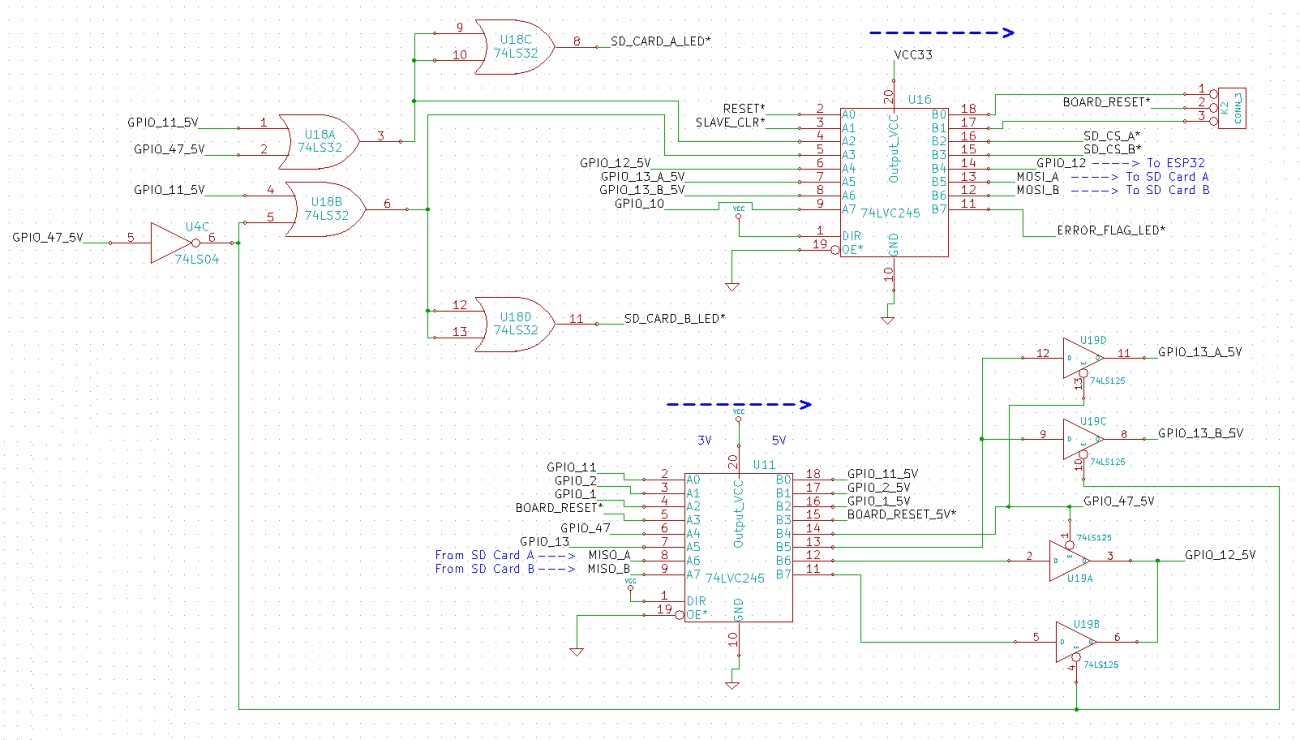 |
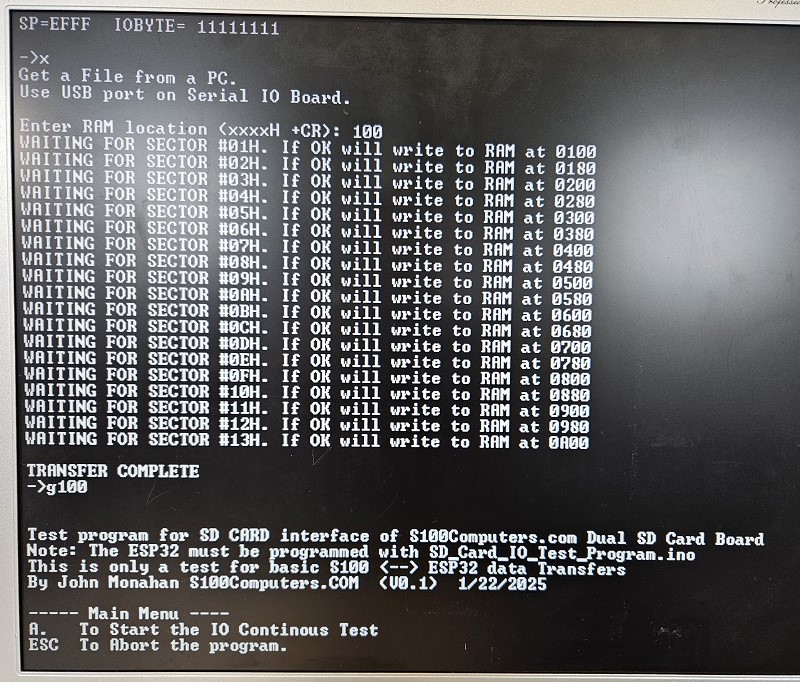 |
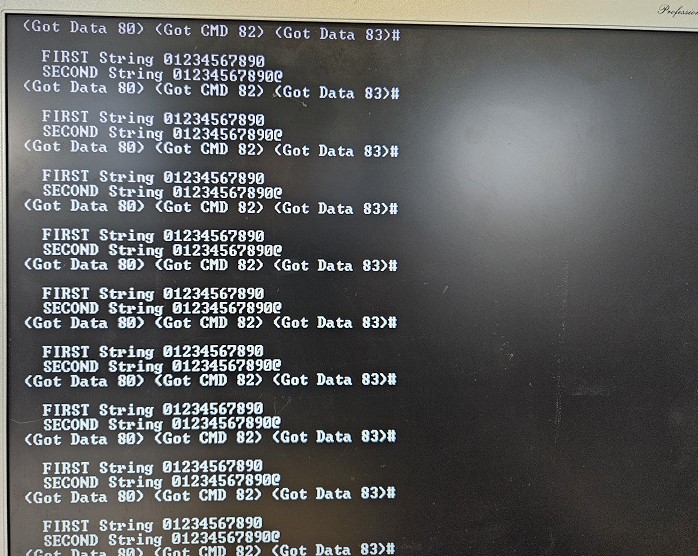 |
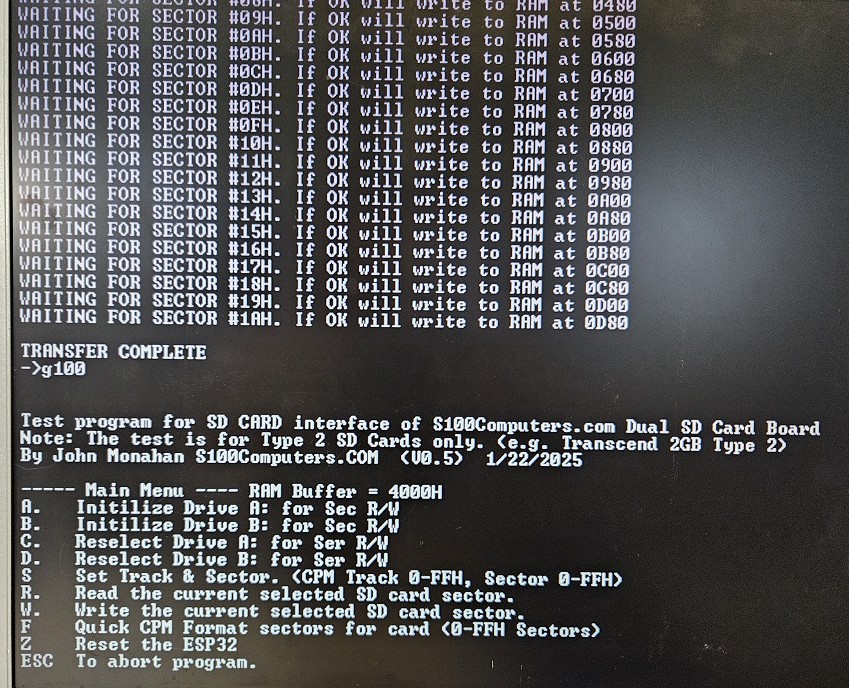 |
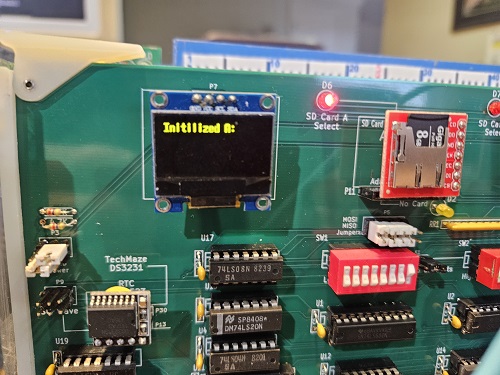 |
 |
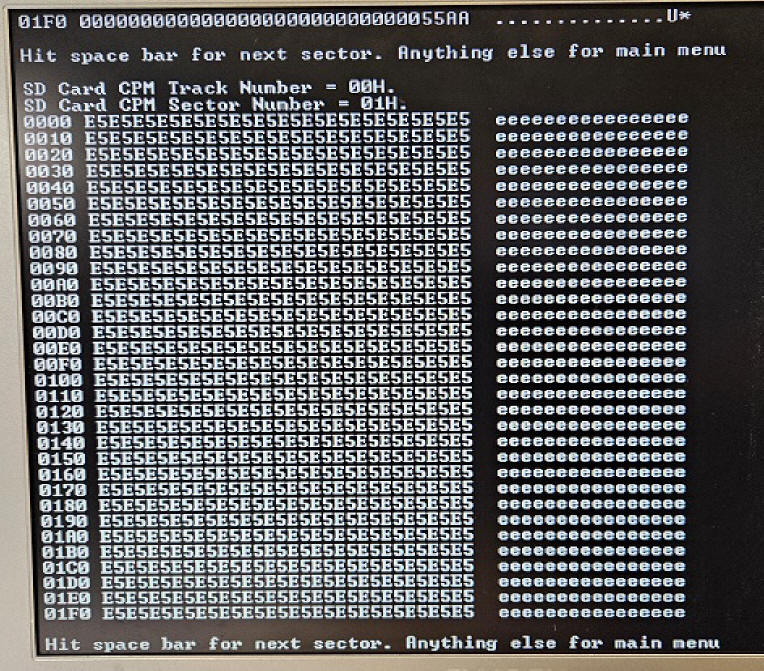 |
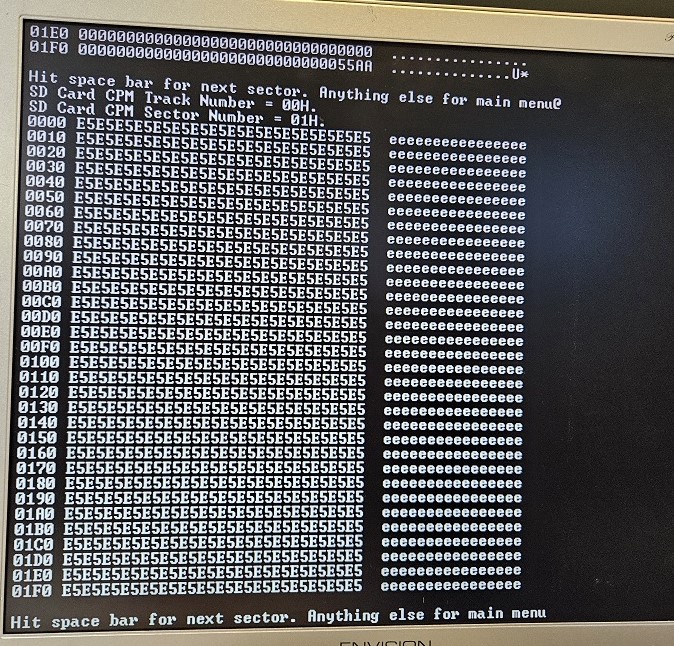 |
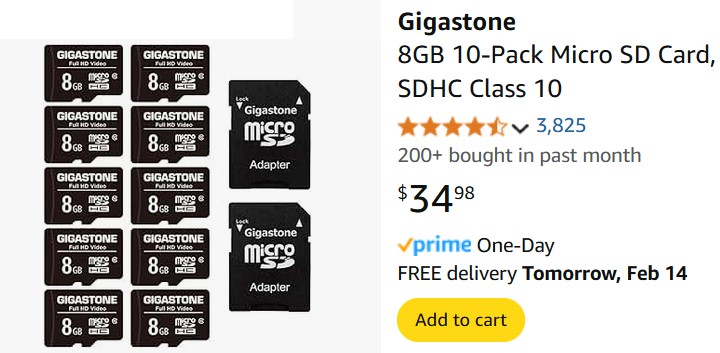 |
This page was last modified on 02/14/2025