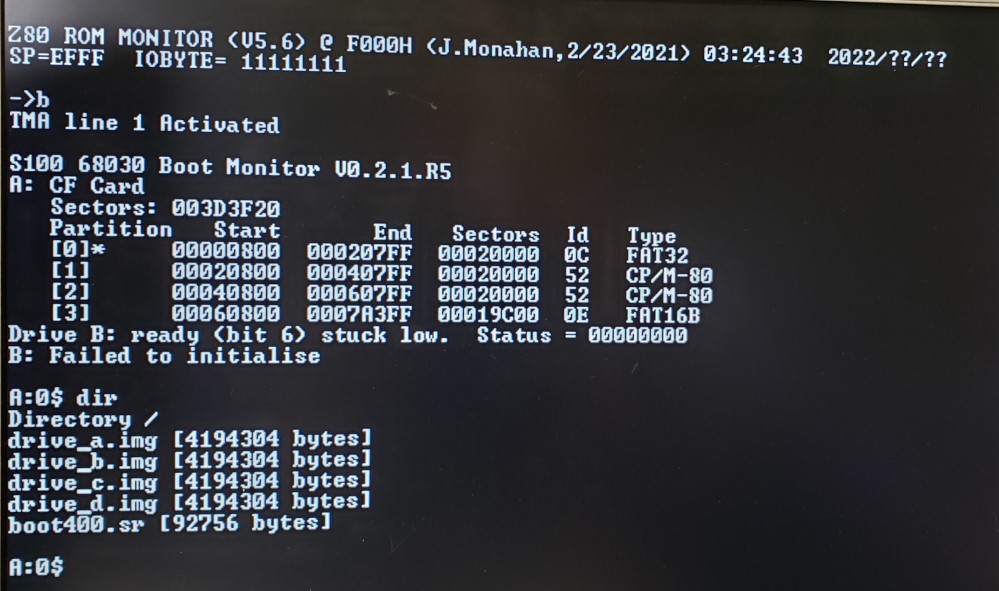It is a sector image of a
1 CF Card Drive Bootable CPM3 on a 4GB Verbatim CF Card (From 1/23/2022)
ere is how it should signon:
CPM3 CF Card Image #7
"ZSOS" (Z80 SBC OS)
is a CP/M 3 distribution written by Dave Fry (and Dave Mehaffy - now deceased),
that rearranges the CPM3 BIOS sectors/track so the are no 'holes" in the
track/sector numbering.
The image files contain an extensive set of user
areas:-
User Area 0: CP/M 3 Base Files
User Area 1: XMODEM + Kermit + MBASIC 5.29
User Area 2: SuperSoft Utilities
User Area 3: DDTZ Debugger (will need to be built from source)
User Area 4: BDS Tiny C
User Area 5: Games
User Area 6: Turbo Pascal 3.0
User Area 7: Development Utilities
User Area 8: <Available for additional user files>
User Area 9: <Available for additional user files>
T

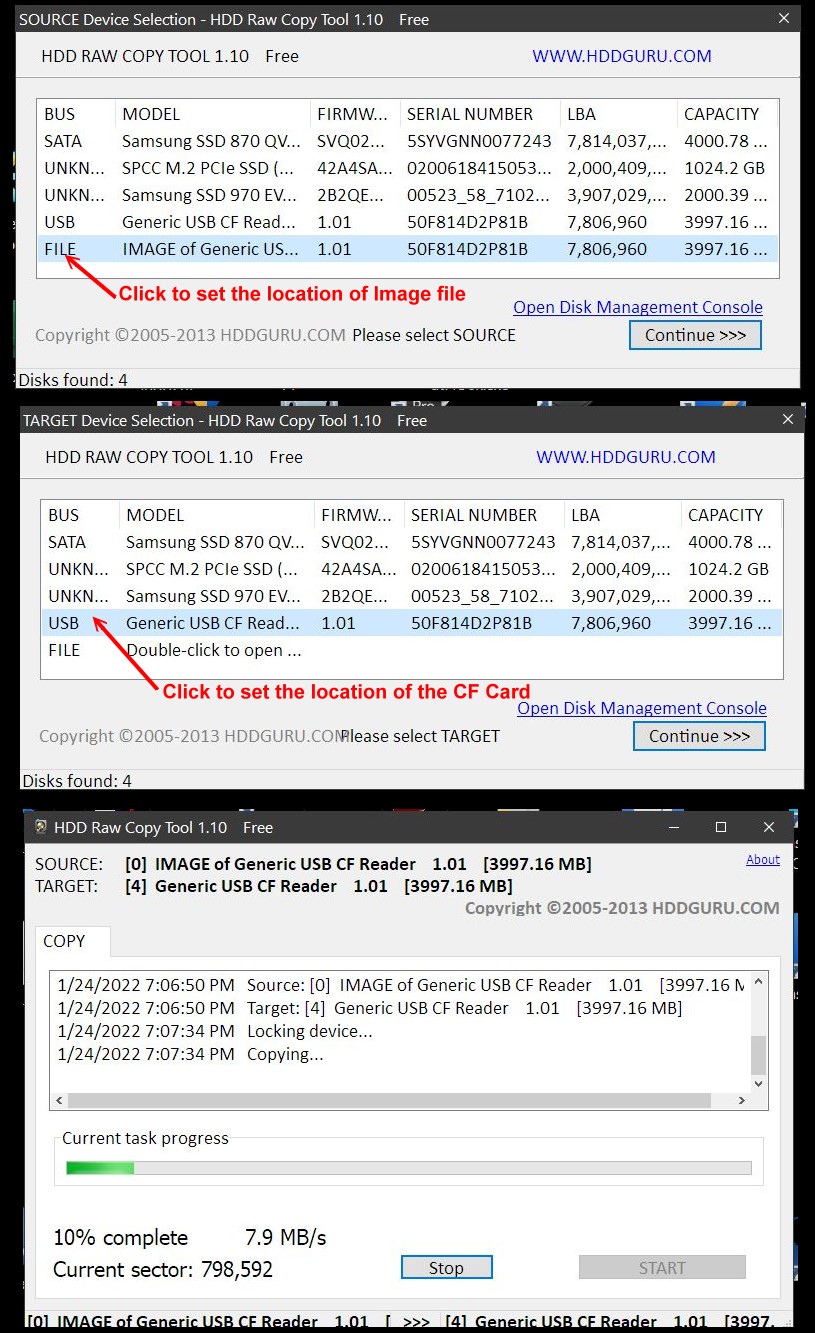

.jpg)




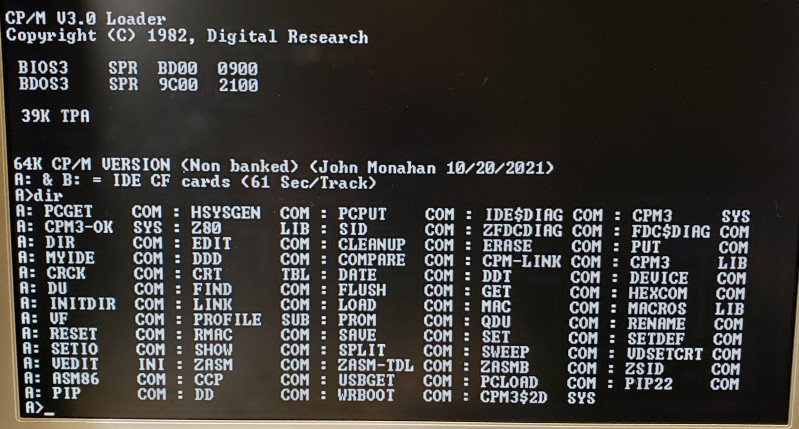
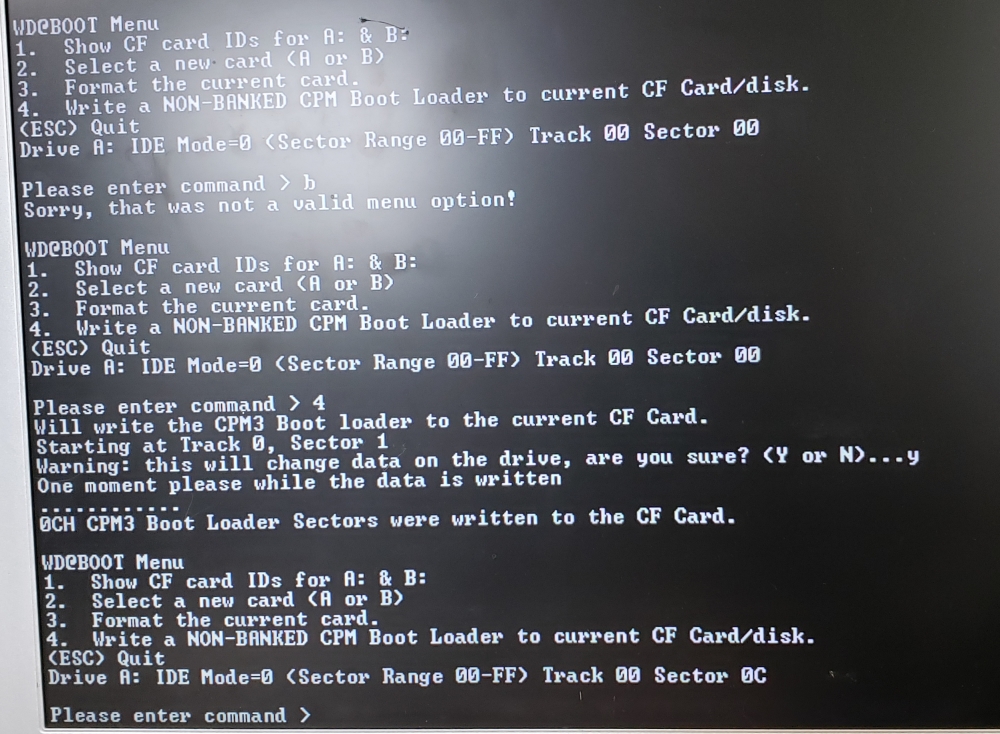
.jpg)


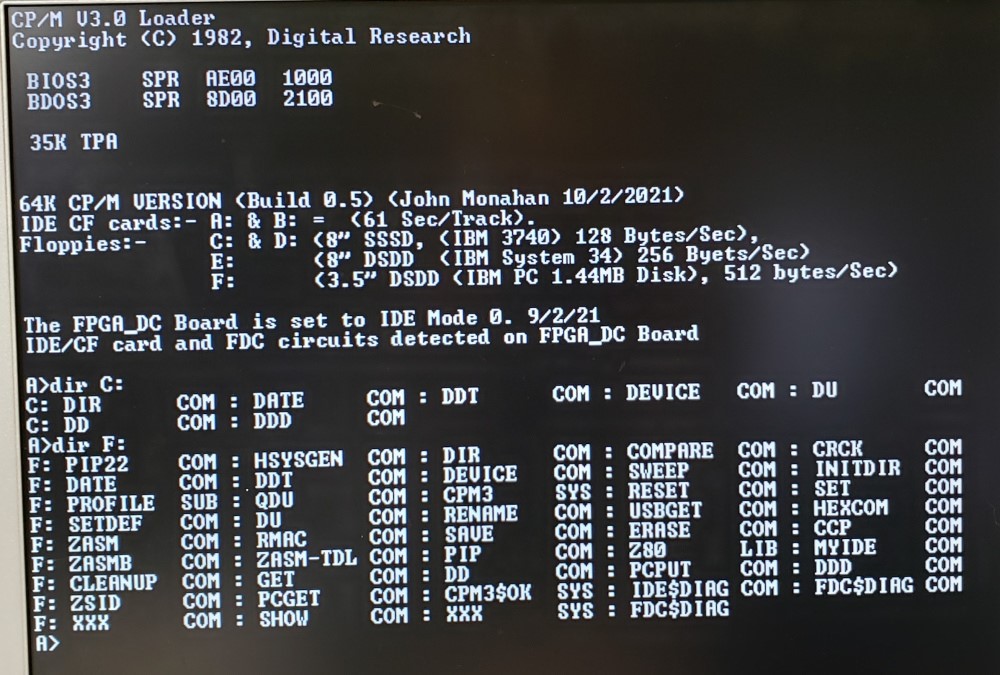
.jpg)




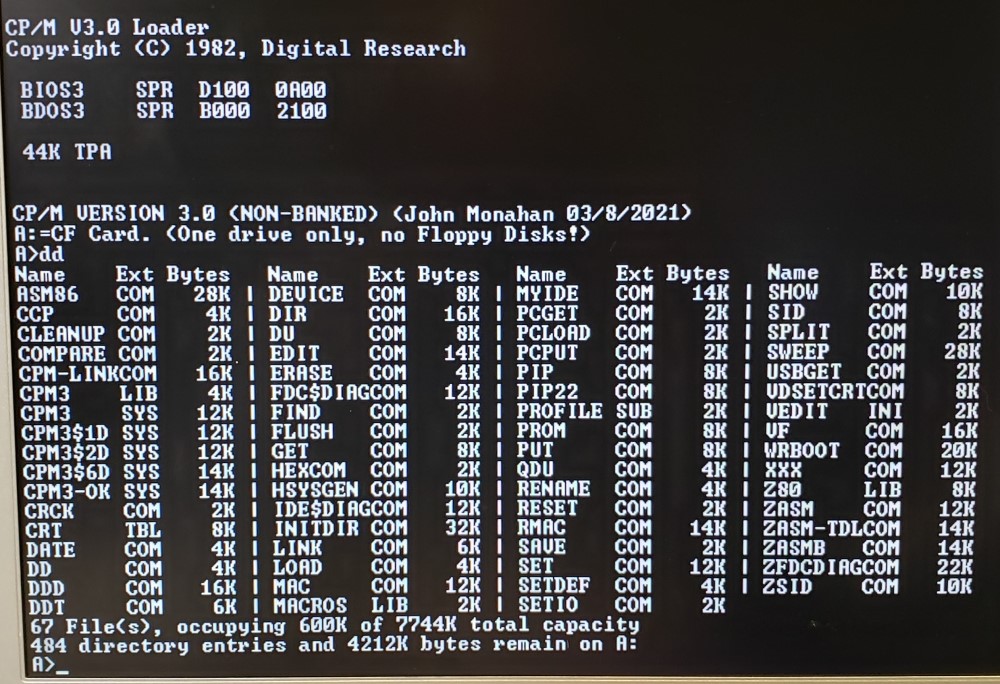
.jpg)




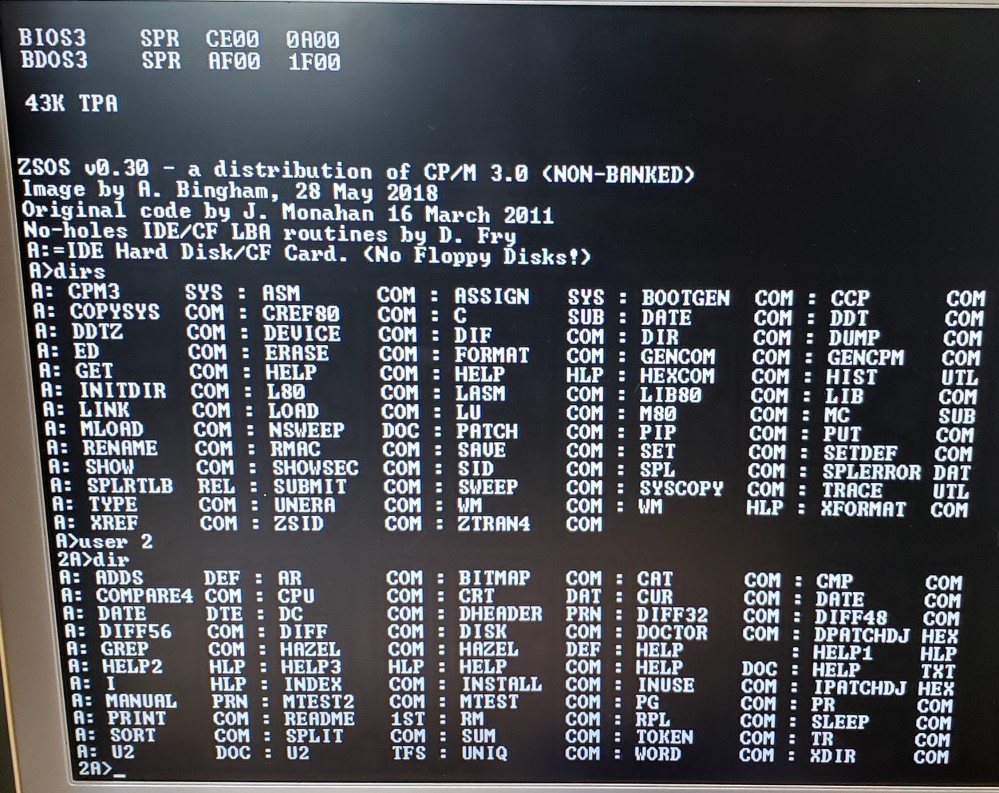
.jpg)


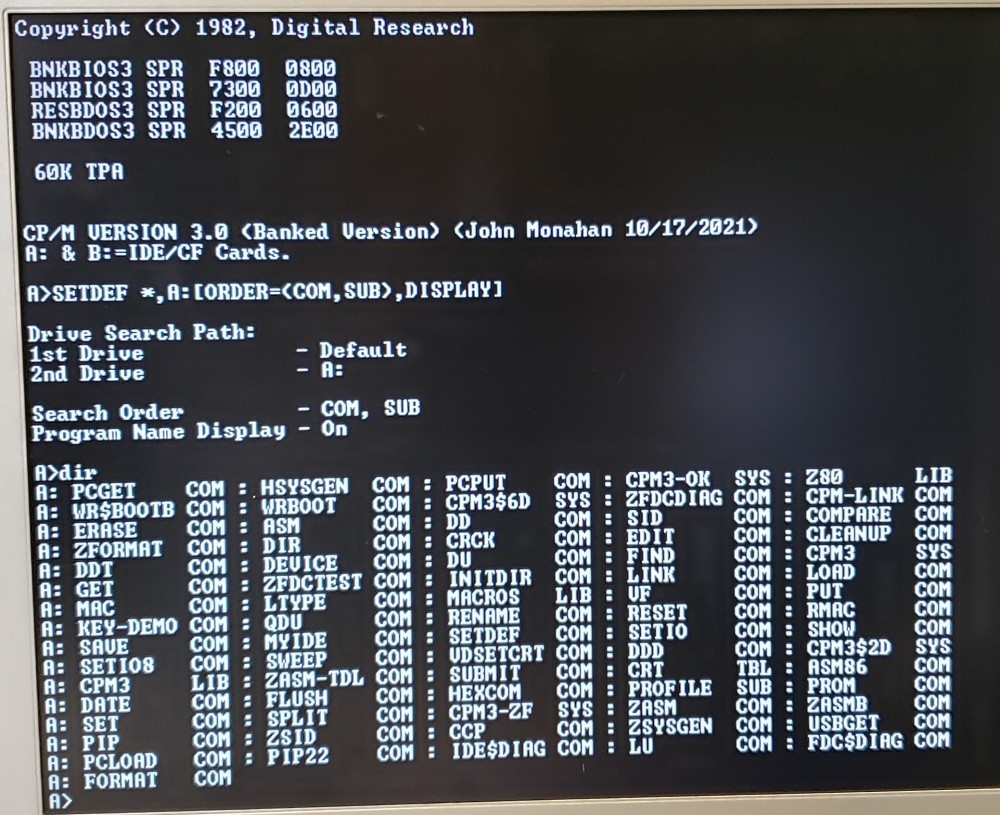
.jpg)


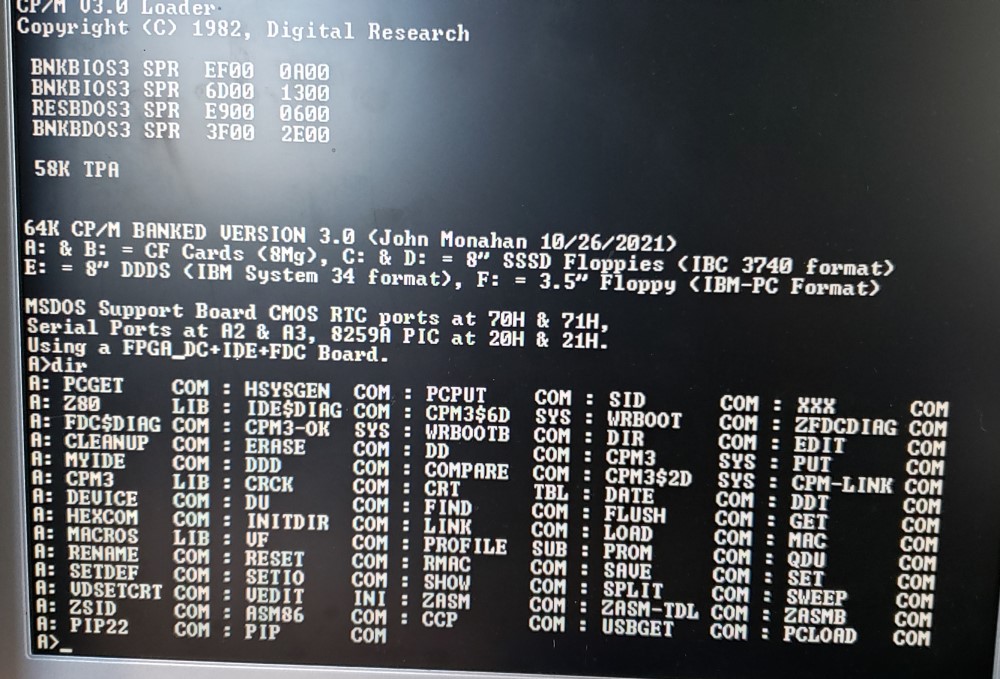
.jpg)


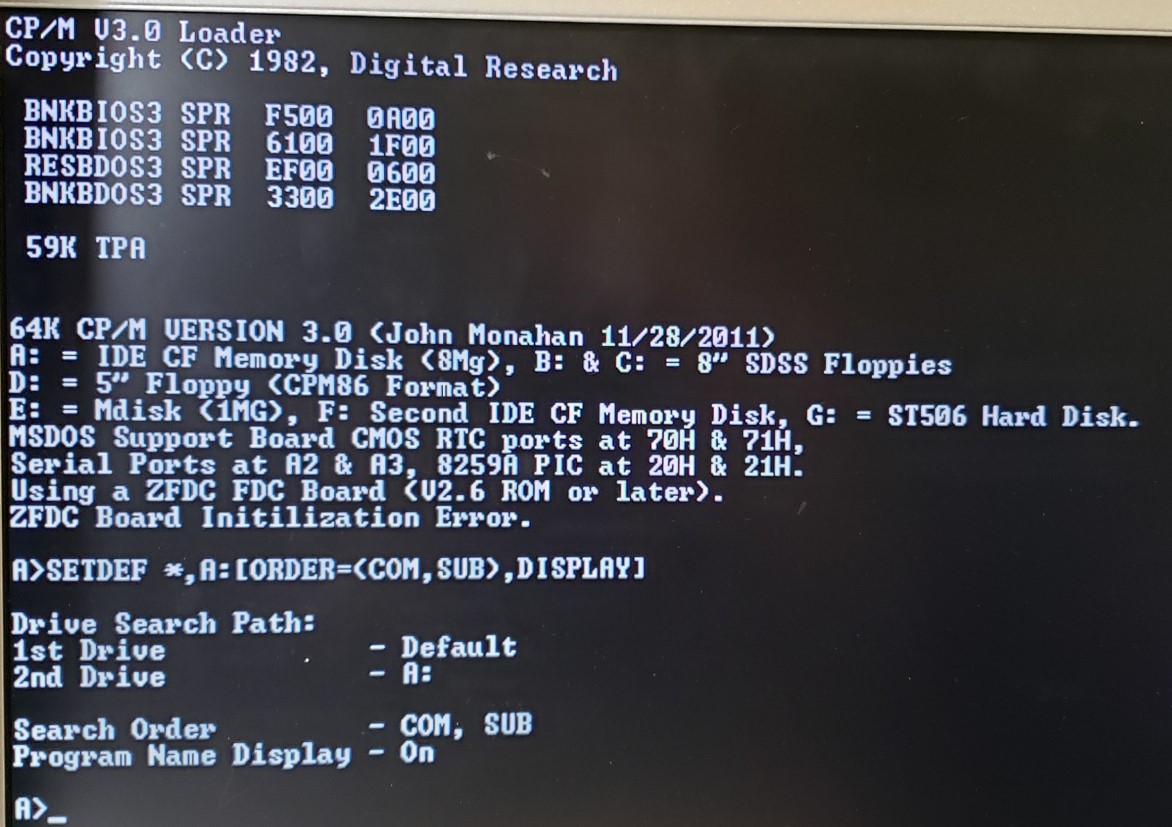
.jpg)


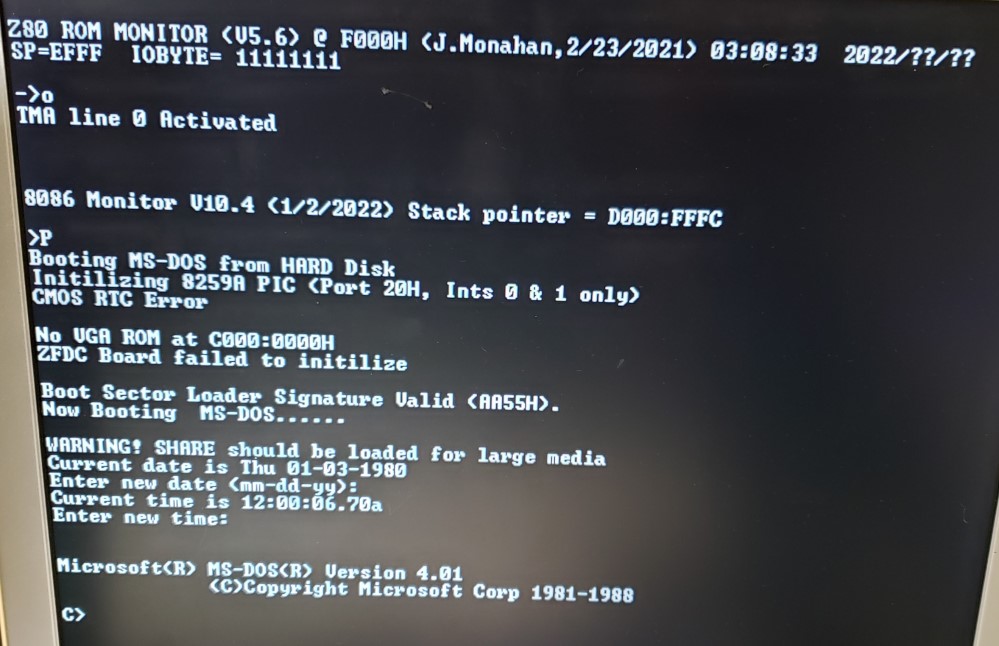
.jpg)