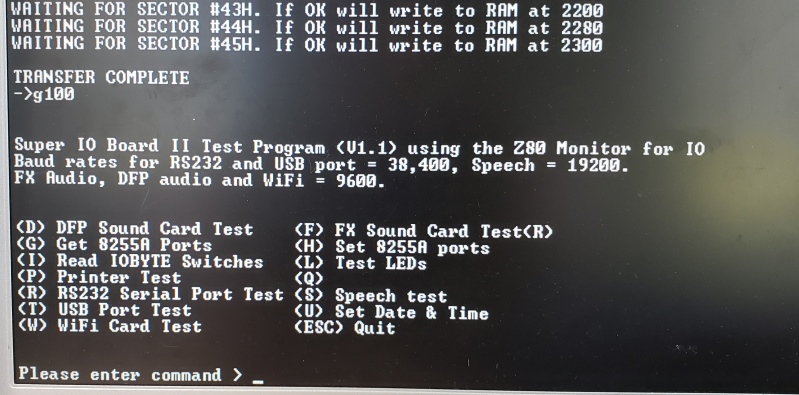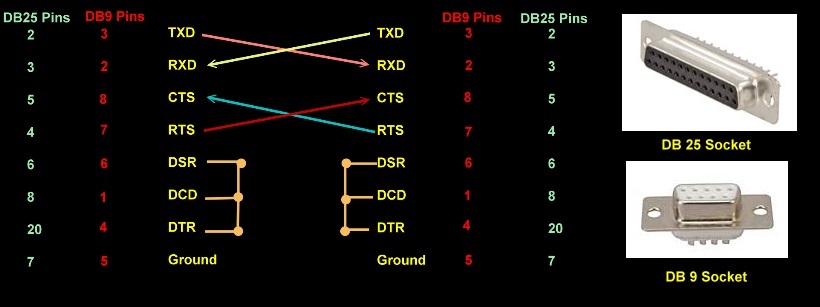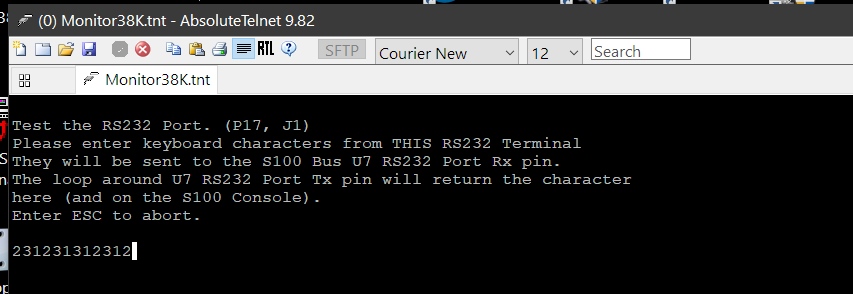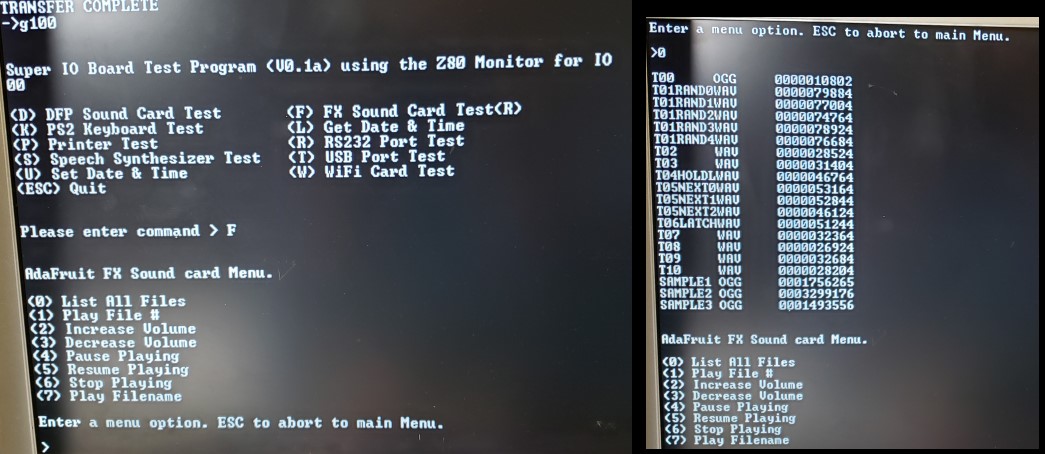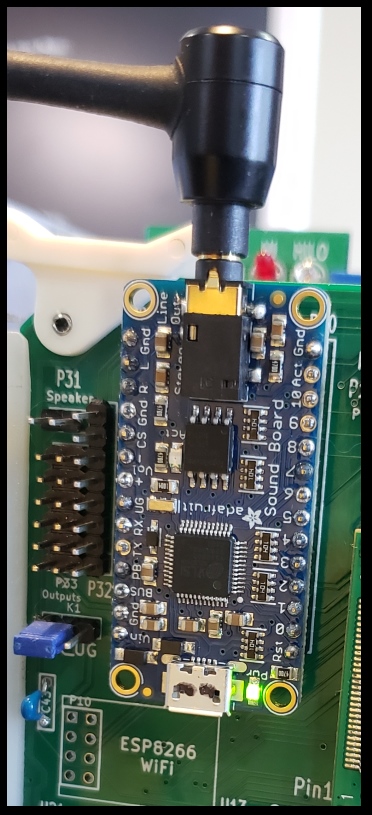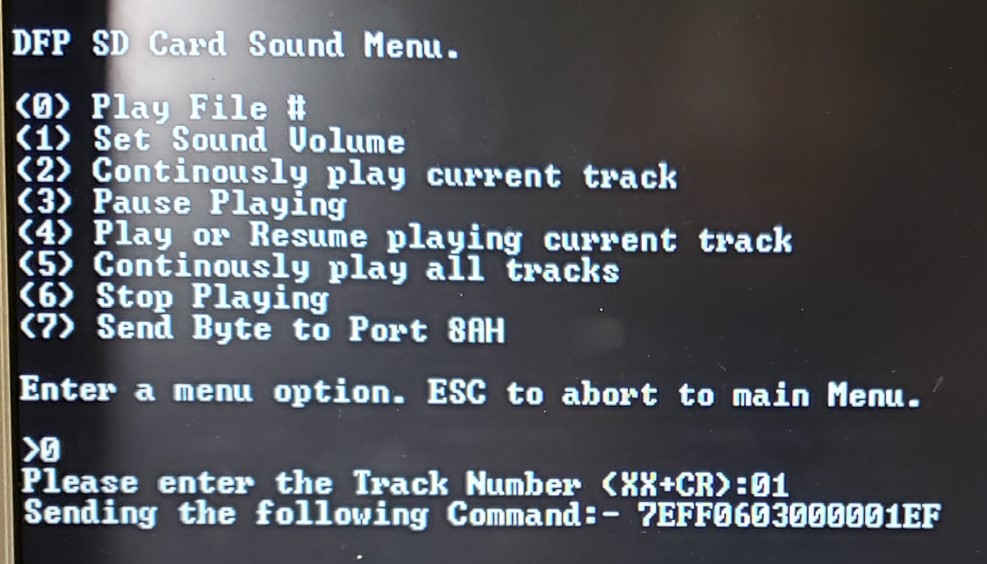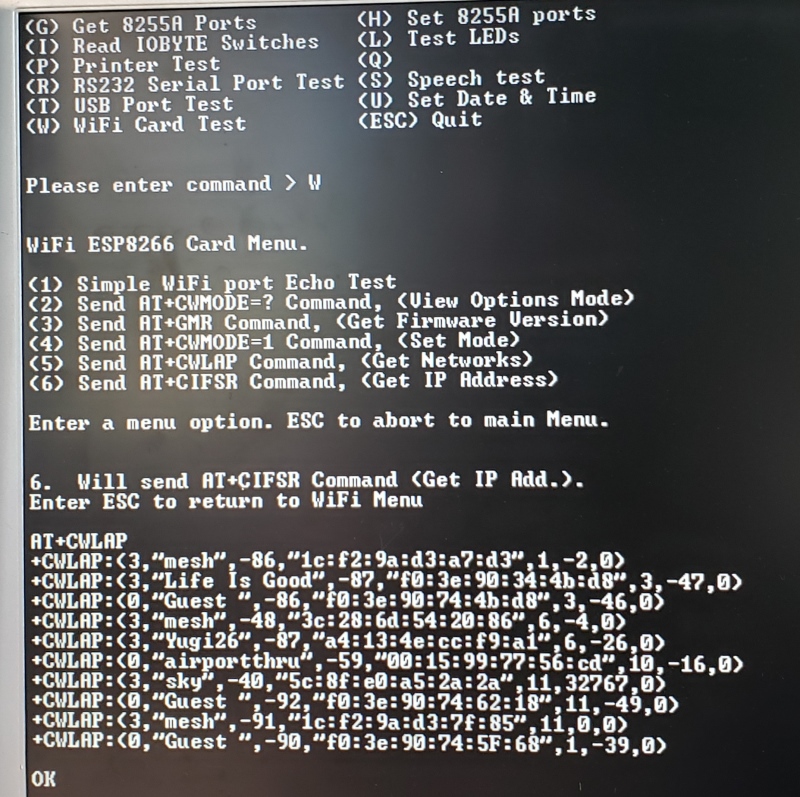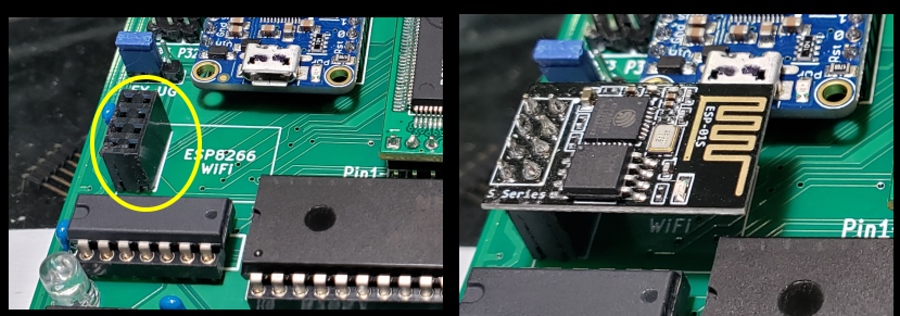What is mean by trigger effects? Well, depending on your project you may
need to have audio play in different ways. Adfruit thought of the five
most common needs and built it into the Sound Board -- so you just
rename the file to get the effect you want.
See the product tutorial for more details
- In summary:
- Basic Trigger
-
name the file Tnn.WAV or Tnn.OGG
to have the audio file play when the matching trigger pin nn is
connected to ground momentarily
- Hold Looping Trigger
- name the file TnnHOLDL.WAV
or .OGG to have the audio play only when the trigger pin is held
low, it will loop until the pin is released
- Latching Loop Trigger
- name the file TnnLATCH.WAV
or .OGG to have the audio start playing when the button is pressed
momentarily, and repeats until the button is pressed again
- Play Next Trigger
- have up to 10 files play one after the other by naming them TnnNEXT0.WAV
thru TnnNEXT9.OGG.
- Will start with #0 and each one on every momentary button press
until it gets through all of them, then go back to #0
- Play Random Trigger
- just like the Play Next trigger, but will play up to 10 files in
random order (TnnRAND0.OGG
thru TnnRAND9.OGG)
every time the button is pressed momentarily
The sound board is designed to be simple: it does not have
polyphonic ability, can't play
MP3's
(MP3 is patented and costs $ to license, so
this board uses the similar but not-patented
OGG format,
there's tons of free converters that will turn an
MP3
into
OGG), isn't
reprogrammable or scriptable, and you can't have any other kind of
trigger type. However, there's a good chance the project you want to
make will work great.
Adafruit designed this board specifically for people who wanted to
make props, costumes, toys, and other small portable projects.
Please note that I have duplicated the 8 printer port pins (p32) along side
the Adafruit FX Sound Board P33 header. With jumpers you can program the
sound output as described by Adafruit.