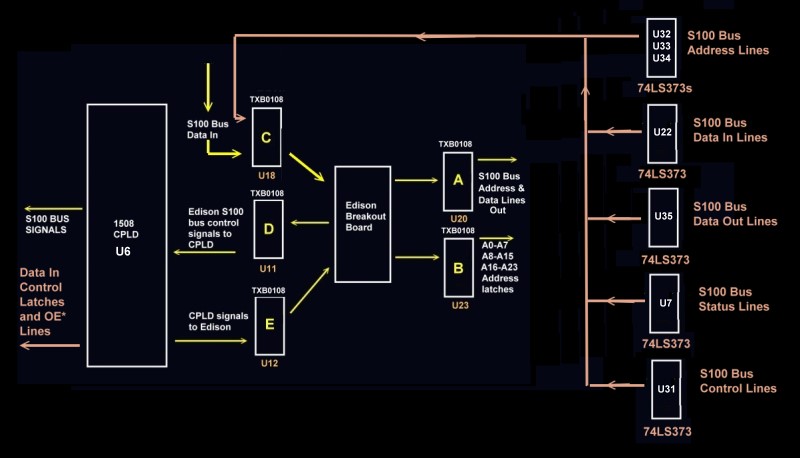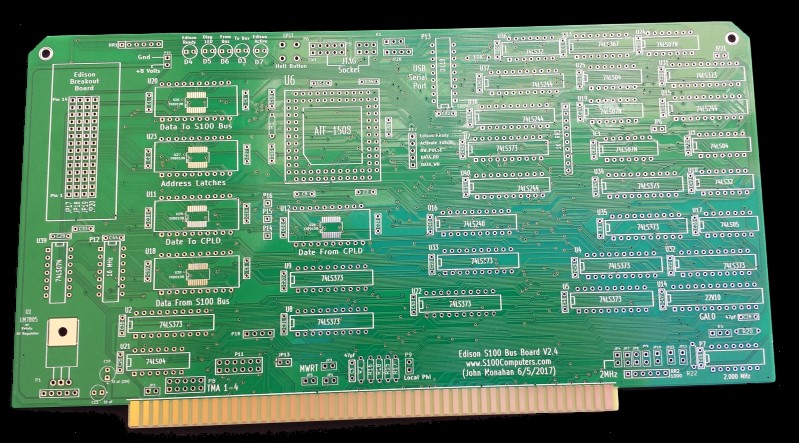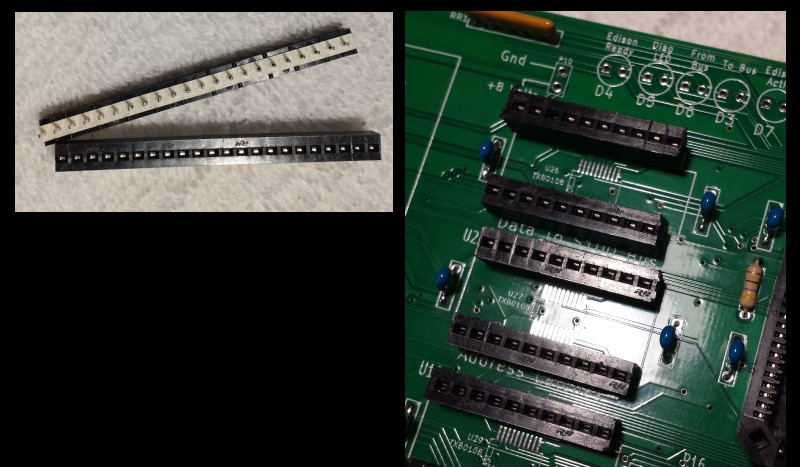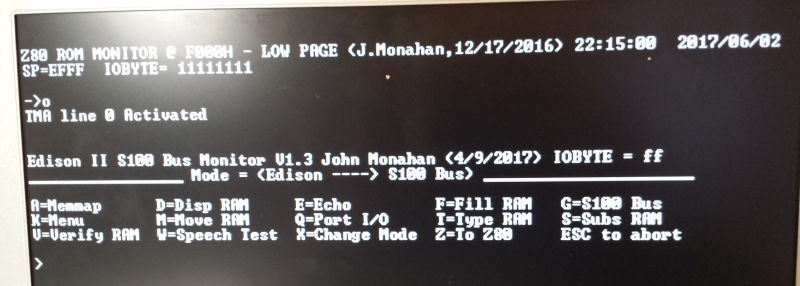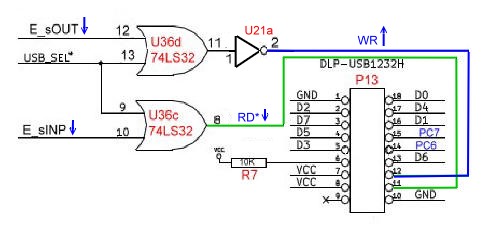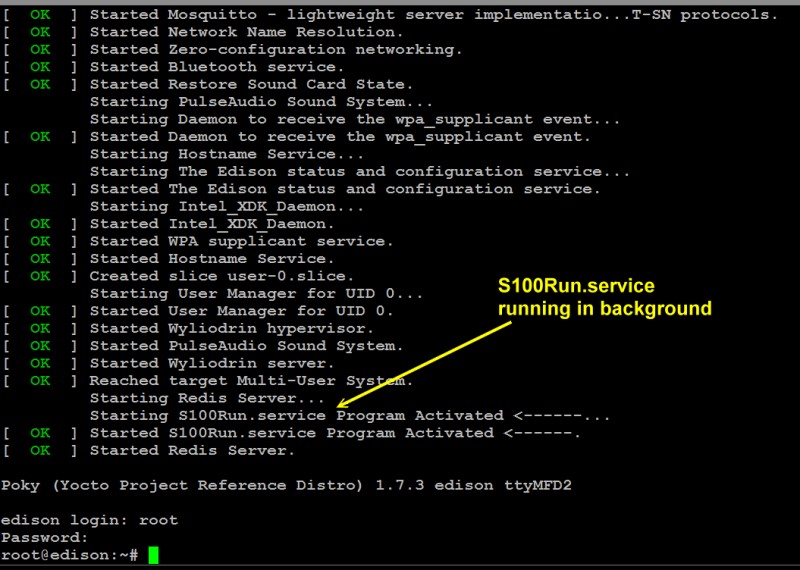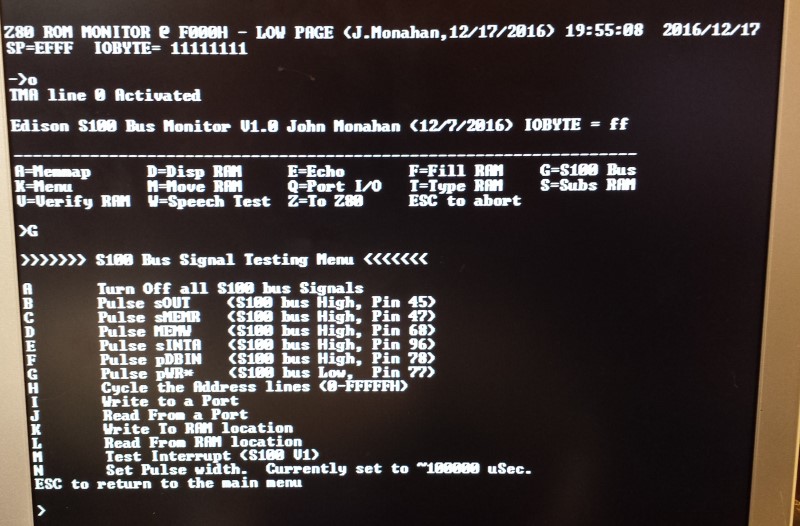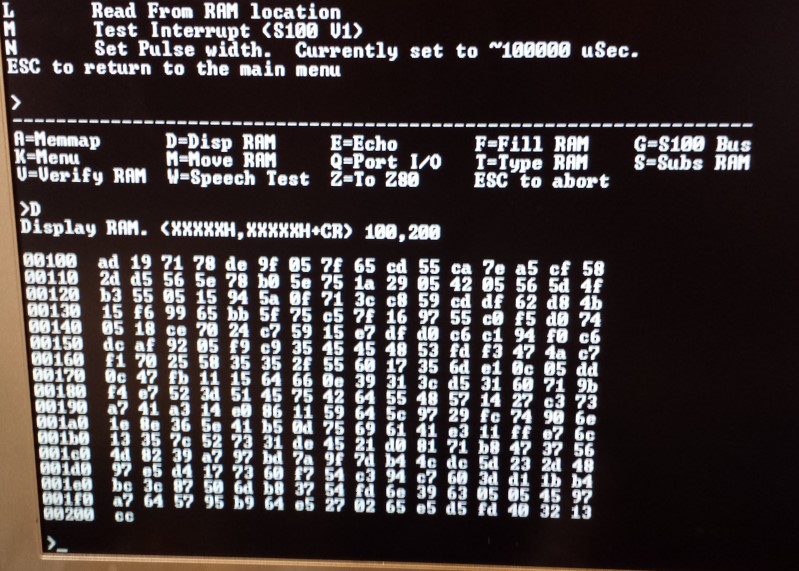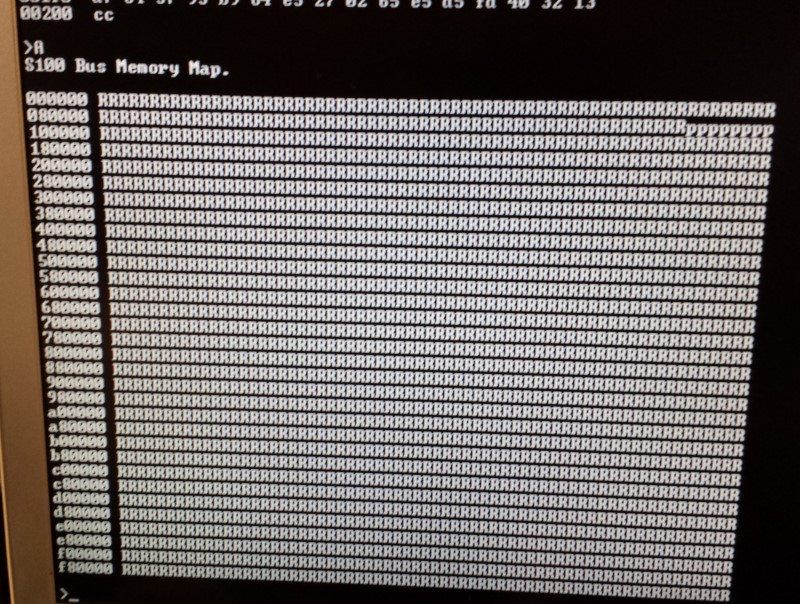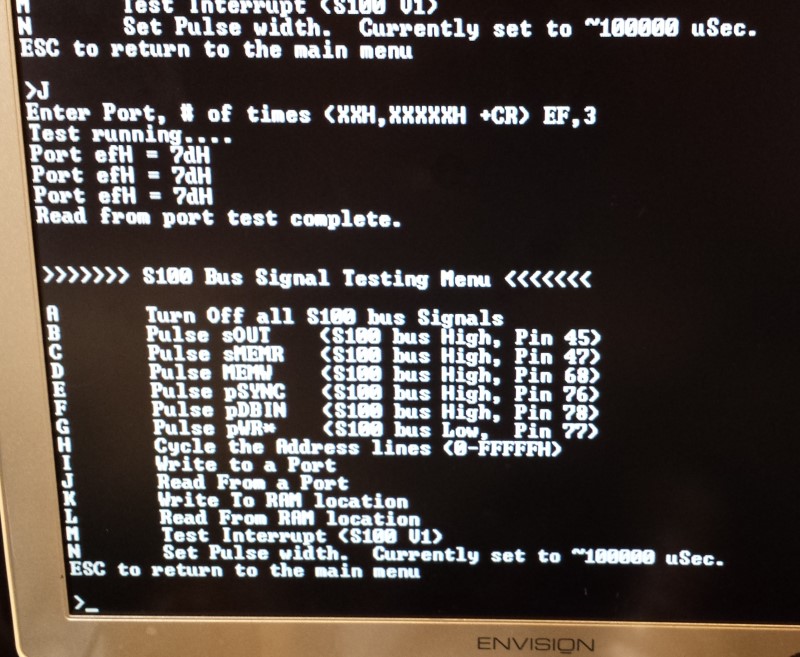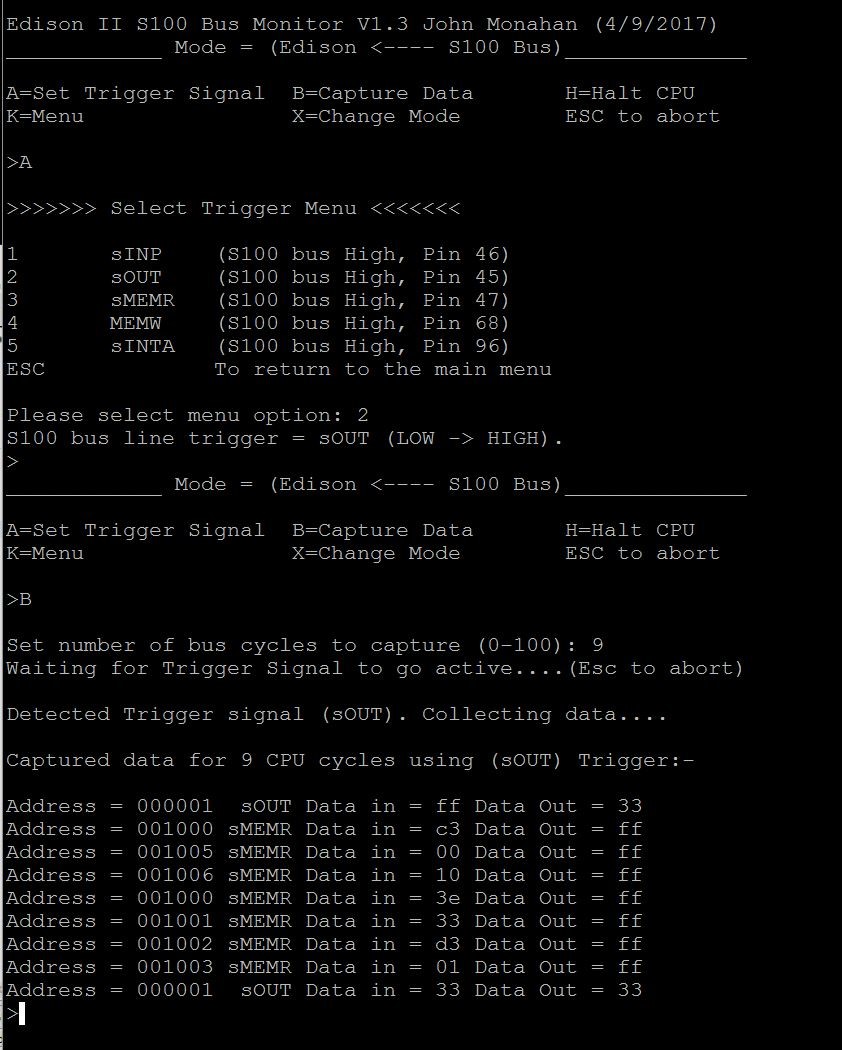file in
/lib/systemd/system using WinSCP. BTW, Running S100_EdisonII from
Eclipse on your PC is never a problem.
Please also note the above step by step build bringing up the Edison (TEST1, etc.)
assumes a virgin Edison unit. If you are doing a second board first
"clean up" the Edison unit by reflashing the chip. I have had some strange
effects installing already programmed units (with the service running etc.)
-- have not have time to find out why.
Finally the KiCAD schematic looks a little strange because I had to fool
KiCAD into connecting the SMD TXB0108's to use the same pins as the
adaptors.
The most current version of this board is V2.3
Some time back Intel has
scrapped the Edison and some of the links to their software on the website
are all broken. The Edison boots up and you can get WiFi running, but
you cannot get the Eclipse IDE to instal as described
here.
Kipp Yeakel added the following workaround:-
To get "Intel_Edison_Setup_Win_v2016.2.007" to install the drivers I used
the
attached workaround. This gets you to step 2, updating the firmware.
This can be done manually using the iot-devkit-yp-poky-edison-20160606.zip
image because it fits on the edison partition that comes up when you attach
the USB connectors. However, if you want to install iot-devkit-prof-dev-image-edison-20160606.zip
the tool won't do this as you never get the next button enabled. I found
that this is due to the RNDIS driver
not installing. The problem is that the Intel certificate has expired. I had
to restart my computer to install unsigned drivers to get this to work.
See: https://www.maketecheasier.com/install-unsigned-drivers-windows10/ once
your computer is booted, run the edison setup program again. Do the update
firmware step pointing at your already downloaded
iot-devkit-prof-dev-image-edison-20160606.zip
file. The program will have 3 popups asking if you want to install unsigned
drivers, I said yes to all. Then the image will be written to your edison
module. I still have not gotten the next 2 steps in the setup program to
work, but it doesn't matter as you can connect via PuTTY and use the
command "configure_edison --setup"
to set the password and enable WiFi.
I was able to get the mraa library to work using
the instructions I provided above. One thing I have not figured out yet is
an easy way of setting up an IOT project. Here's what I did in windows,
1) In the right most window of eclipse there is a
"Create an IOT Project" selection. Click on it.
2) Pick Intel Edison from the next screen.
3) The next screen says Select target OS, but only
Yocto shows up, press Next.
4) Pick Intel IoT C/C++ Project and Next
5) Choose your Target, it must be powered and all the
way booted ~1minute.
6) Here is where it seems lacking... Put in a project
name "S100_Edison" for example.
7) In the drop down box pick C -> Basic -> On-Board LED
Blink
8) Click the Finish button. This will make a project
folder with all the linkages.
9) Go to your workspace folder in windows explorer.
10) Navigate to the S100_Edison/src folder.
11) Copy John's S100_Edison.c file here.
12) Edit the "C.json" file, Change the line
"main": "blink.c", to "main": "S100_Edison.c",
12) You should now be able to build the project.
13) During the build process it will prompt you for
missing or miss-matched libraries between your build environment
and the actual Edison board. Allow it to update these.
14) You should now be able to debug or run the code.